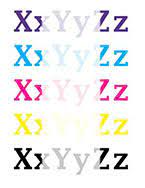How to get more inks out of your printer cartridges
Quick Navigations
Tips and Hints from Printer Teck
There are a few factors to consider when setting up a printer at home, such as the type of printer that will suit your needs, size, and connectivity. In addition, you should consider the cost of ink or toner cartridges, as well as the overall cost of ownership. Other printers may have additional features, such as the ability to print wirelessly from a computer or mobile device, or to scan and copy documents.
There are many types of printers, including inkjets, lasers, and thermal printers. Laser printers use toner rather than ink cartridges to create durable, long-lasting prints, while inkjet printers use ink cartridges to achieve high-quality prints. In thermal printers, ink or toner is transferred to paper using heat.
In order to set up a printer at home, follow the instructions provided by the manufacturer. Typically, this involves connecting the printer to your laptop, computer, mobile, or network, installing any necessary drivers or software, and testing the printer. After setting up the printer, you can print documents, photos, and other materials.
There are a few steps you can try to get more pages printed out of your printer cartridge:
- Use the printer’s “draft” or “economy” mode: This mode uses less ink per page, which can help extend the life of your cartridge.
- Avoid printing in color when possible: Printing in black and white uses less ink than printing in color.
- Clean the print head: The print head is the part of the printer that deposits ink onto the page. If it becomes clogged, it can reduce the amount of ink that is used. You can clean the print head by following the instructions in your printer’s user manual or by using a print head cleaning tool.
- Use high-quality ink cartridges: Cheap, generic ink cartridges may not be as reliable or efficient as name-brand cartridges.
- Avoid leaving the printer idle for long periods of time: If you’re not using your printer, turn it off to prevent the ink from drying out in the print head.
- Store cartridges properly: Keep cartridges in a cool, dry place, and avoid exposing them to direct sunlight or heat.
- Use a cartridge refill kit: These kits allow you to refill your cartridge with ink instead of purchasing a new one.
- Use a printhead cleaning solution: This type of solution can help dissolve dried ink and other debris that may be clogging the print head.
- Print a test page: Some printers have a function that allows you to print a test page, which can help you determine if there is a problem with the print head or the ink supply.
- 10.
- Use ink-saving software: Some software programs can help you optimize your printing settings to use less ink, such as by compressing images or eliminating unnecessary graphics.
How to get more ink out of an HP printer cartridge
There are a few steps you can try to get more ink out of an HP printer cartridge;
1. Shake the cartridge gently to redistribute the ink.
2. Clean the cartridge and printhead. Ink cartridges can become clogged with dried ink, which can prevent the flow of ink. To clean the cartridge and printhead, follow these steps:
- Turn off the printer and unplug it.
- Wet a cotton swab with warm water and gently clean any visible ink or debris from the cartridge and printhead.
- Dry the cartridge and printhead with a clean cloth.
- Plug the printer back in and turn it on.
3. Use the printer’s cleaning function. Most printers have a built-in cleaning function that can help to unclog the printhead and improve print quality. To use this function, follow the instructions in your printer’s manual or online documentation.
4. Replace the cartridge. If the above steps do not help, the cartridge may be empty or damaged, and it may need to be replaced.
It’s important to note that refilling ink cartridges is not recommended by HP or most other printer manufacturers, as it can cause problems with the printer, such as reduced print quality or damage to the printer. If you are running low on ink, it is usually best to purchase a new cartridge.
How to get more ink out of a Canon cartridge
There are a few things you can try to get more ink out of a Canon cartridge
1. Shake the cartridge gently to redistribute the ink.
2. Clean the cartridge and print head. Ink can sometimes become clogged, preventing it from flowing properly. You can use a cotton swab or a soft cloth dampened with water to gently clean the print head and nozzle.
3. Remove the cartridge and store it in an airtight bag or container filled with water. This can help dissolve any dried ink that may be clogging the nozzle.
4. Use a cartridge refill kit to refill the cartridge with ink.
Keep in mind that these methods may not work for all cartridges, and they may not produce the same quality of prints as a new cartridge would. If you continue to have issues with low ink levels, it may be time to consider replacing the cartridge.
How to get more ink out of an Epson cartridge
There are a few things you can try to get more ink out of an Epson cartridge:
1. Clean the print head: The print head may be clogged, which can prevent ink from flowing properly. You can try cleaning the print head to see if that helps. To do this, follow these steps:
- Open the printer’s control panel and go to the Maintenance or Tools menu.
- Select the option to clean the print head.
- Follow the on-screen instructions to complete the process.
2. Shake the cartridge: If the ink in the cartridge has settled, shaking it gently may redistribute the ink and help it flow more smoothly.
3. Use a cartridge refill kit: If the above methods don’t work, you may need to refill the cartridge. You can purchase a cartridge refill kit, which includes the necessary tools and ink to refill the cartridge. Be sure to follow the instructions provided with the kit carefully to avoid damaging the cartridge or the printer. 4. Replace the cartridge: If none of the above methods work, it may be time to replace the cartridge. Epson recommends replacing cartridges when they are empty to ensure optimal performance and quality.
Read also: How To Extend The Life Of Your Printer Cartridges