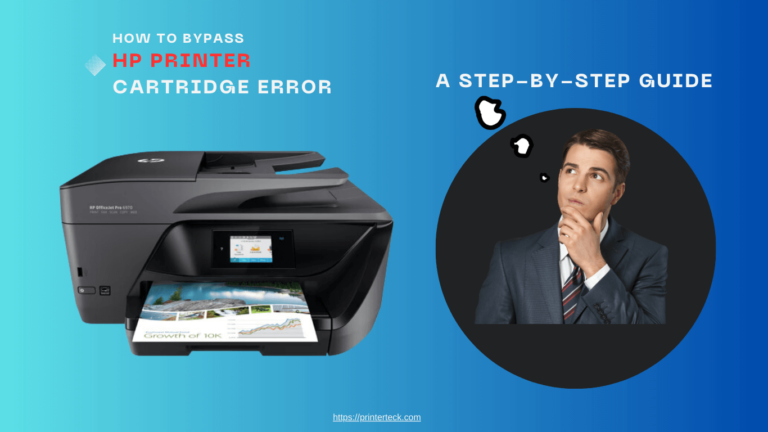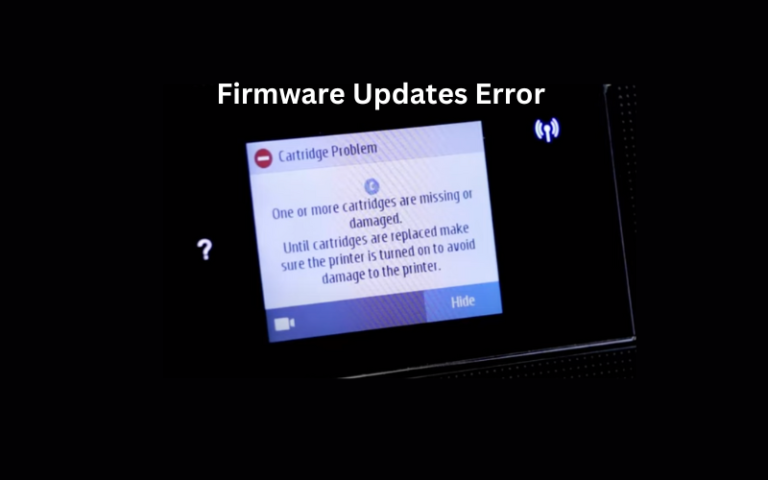How To connect Kyocera Ecosys P5026cdw to WIFI?
In today’s dynamic business landscape, uninterrupted connectivity is paramount. The Kyocera Ecosys P5026cdw, a versatile color laser printer, not only delivers outstanding print quality but also offers the convenience of wireless connectivity. In this detailed guide, we will meticulously walk you through each step of setting up WiFi on your Kyocera Ecosys P5026cdw, ensuring a seamless printing experience.
Quick Navigations
Kyocera Ecosys P5026cdw
Step 1: Preparing for Setup
- Before embarking on the WiFi setup journey, ensure that you have the following essentials:
- Your Kyocera Ecosys P5026cdw printer
- Your WiFi network name (SSID) and password
- A computer or mobile device already connected to the same WiFi network
Step 2: Access the Printer’s Control Panel
- Power up your Kyocera Ecosys P5026cdw printer.
- Locate and press the “Menu” button to access the printer’s control panel.
Step 3: Access Network Settings
- Using the control panel, scroll through the menu options until you find “Network” and select it.
- Within the Network menu, choose “Wireless LAN.”
Step 4: Enable WiFi
- Select “Wireless LAN On/Off.”
- Opt for “On” to activate the WiFi function on your Kyocera Ecosys P5026cdw.
Step 5: Connect to Your WiFi Network
- Under the Wireless LAN menu, find and select “SSID” to scan for available WiFi networks.
- From the list displayed, choose your WiFi network.
- When prompted, input your WiFi password (case-sensitive).
- Confirm the password by re-entering it accurately, and then wait for the printer to establish the connection.
Step 6: Verify the Connection
Once successfully connected, your Kyocera Ecosys P5026cdw printer will display a confirmation message. For extra assurance, you can print a network status page. To do this, go to the control panel menu, select “Print Status Page,” and follow the on-screen instructions.
Step 7: Video Tutorial (Optional but Highly Recommended)
For those who prefer visual instructions, we highly recommend watching a video tutorial. We’ve found an informative YouTube video that demonstrates the Kyocera Ecosys P5026cdw WiFi setup process in detail. You can access the video tutorial by clicking on the following link: https://www.youtube.com/watch?v=G0BdZJfofAE
You have now masterfully set up WiFi on your Kyocera Ecosys P5026cdw printer. With this wireless connection, you can print and manage your documents effortlessly from any device connected to the same network.
Optimizing your Kyocera Ecosys P5026cdw for wireless printing not only enhances your workflow but also boosts overall productivity. The convenience of wireless printing eliminates the tangles of cables and cords.
For sustained reliability in your wireless printing experience, remember to periodically update your printer’s firmware and regularly check the WiFi connection. Embrace the future of printing technology and enjoy the freedom and efficiency that wireless printing brings. Happy printing!