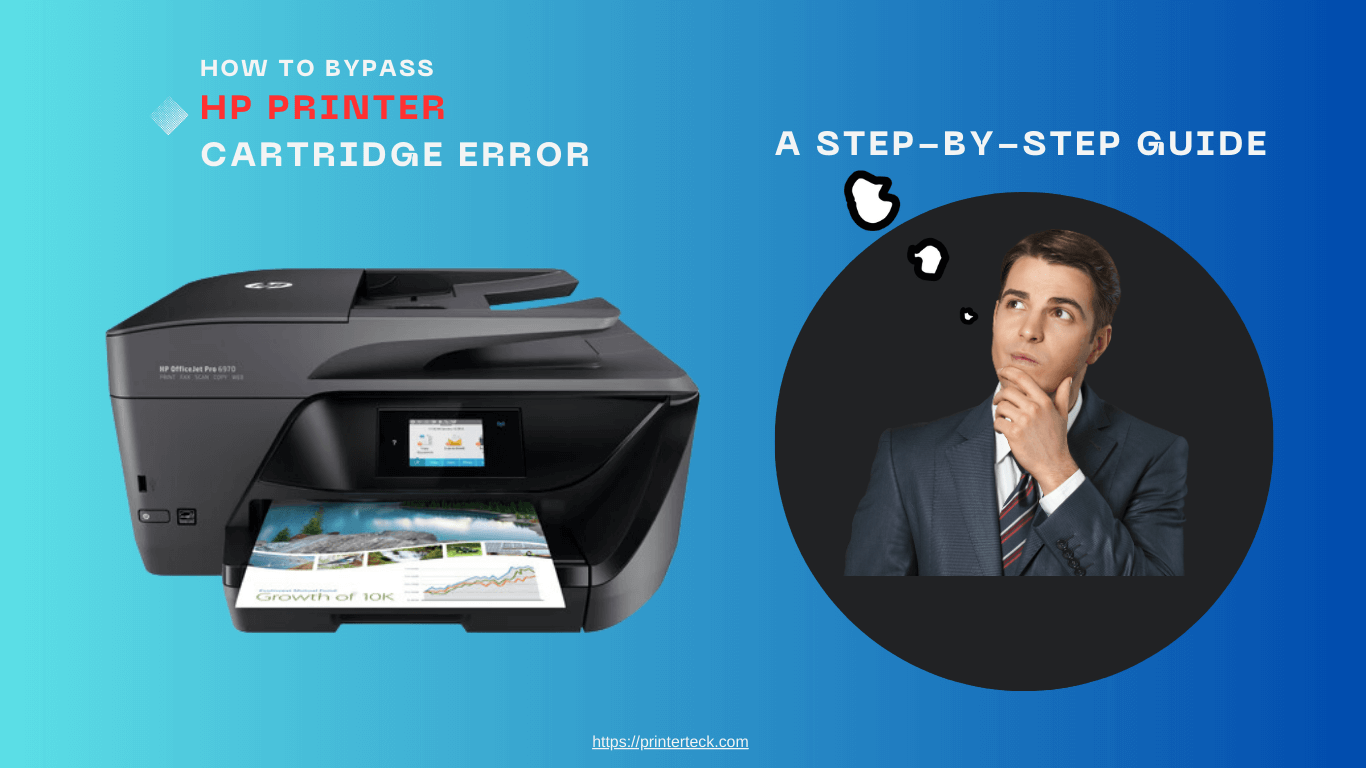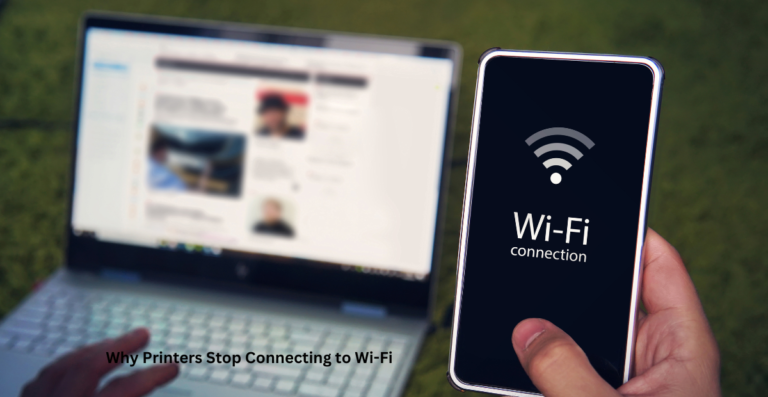How to Bypass HP Printer Cartridge Error: A Step-by-Step Guide
Encountering a cartridge error on your HP printer can be frustrating, especially when you’re in the middle of an important print job. While using genuine HP ink cartridges is recommended for optimal performance, some users may seek alternative methods to bypass the cartridge error. In this article, we’ll guide you through practical steps to bypass the HP printer cartridge error safely and efficiently.
Quick Navigations
HP Printer Cartridge Error
Understanding HP Printer Cartridge Errors:
HP printers may display cartridge errors when the device detects an issue with the ink cartridges. This can include compatibility problems, low ink levels, or damaged cartridges.
Why Consider Bypassing Cartridge Errors:
Bypassing cartridge errors may be a temporary solution to continue printing when facing urgent tasks or situations where genuine HP cartridges are unavailable.
Important Note: Bypassing cartridge errors should be done with caution and only as a temporary measure. Using genuine HP ink cartridges is essential for optimal printer performance and print quality.
Step-by-Step Guide to Bypass HP Cartridge Error:
Step 1: Check Cartridge Installation:
Ensure the ink cartridges are correctly installed in their respective slots. Remove and reinsert them firmly to establish a secure connection.
Step 2: Clean Cartridge Contacts:
Ink or dust buildup on the cartridge contacts can trigger errors. Gently clean the contacts with a soft, lint-free cloth to restore proper communication.
Step 3: Restart the Printer:
Turn off the printer and unplug it from the power source. Wait for a minute, then plug it back in and restart the printer. Sometimes, a simple reset can resolve cartridge errors.
Step 4: Disable Cartridge Monitoring:
Some HP printers allow users to disable cartridge monitoring through the printer’s settings menu. However, be aware that this may lead to inaccurate ink-level readings.
Step 5: Update Printer Firmware:
Check for the latest firmware updates for your HP printer on the HP website. Firmware updates may address cartridge-related issues and improve printer functionality.
Step 6: Perform a Hard Reset:
Perform a hard reset by disconnecting all cables from the printer, including the power cord. Wait for a few minutes, then reconnect the cables and power on the printer.
Important Note: Always consult your printer’s user manual or HP’s official support resources before attempting any troubleshooting steps.
While bypassing the HP printer cartridge error may provide a temporary workaround, it is crucial to remember that using genuine HP ink cartridges is the recommended approach for a seamless printing experience. Regularly maintain your printer, follow manufacturer guidelines, and troubleshoot cartridge errors with care to ensure optimal performance and print quality.
Read Also: HP Printer Woes: The Battle over Third-Party Ink Compatibility
Q: What is an HP printer cartridge error?
A: An HP printer cartridge error occurs when the printer detects an issue with the ink cartridges, such as compatibility problems or low ink levels.
Q: Can I continue printing if I encounter a cartridge error?
A: Yes, bypassing the cartridge error may allow you to continue printing temporarily, but it is essential to address the underlying issue and use genuine HP ink cartridges for optimal performance.
Q: Is bypassing the cartridge error safe for my printer?
A: Bypassing the cartridge error should be done with caution and only as a temporary measure. Using genuine HP ink cartridges is essential for the best printer performance and print quality.
Q: What should I do if I see a cartridge error on my HP printer?
A: First, check that the ink cartridges are correctly installed. If the error persists, try cleaning the cartridge contacts, restarting the printer, and updating the firmware.
Q: Can I disable cartridge monitoring on my HP printer?
A: Some HP printers allow users to disable cartridge monitoring through the printer’s settings. However, keep in mind that this may lead to inaccurate ink-level readings.
Q: How often should I update my printer’s firmware?
A: It’s a good practice to check for firmware updates periodically on the HP website. Updating the firmware can address cartridge-related issues and improve printer functionality.
Q: Will bypassing the cartridge error void my printer’s warranty?
A: Bypassing the cartridge error may not void the printer’s warranty, but using non-genuine ink cartridges could potentially affect the warranty. Check your printer’s warranty terms for clarity.
Q: Can I perform a hard reset on my HP printer myself?
A: Yes, performing a hard reset on your HP printer is usually a simple process. Follow the instructions in your printer’s user manual or consult HP’s official support resources.
Q: What if I still encounter the cartridge error after trying the troubleshooting steps?
A: If the cartridge error persists, it’s best to reach out to HP customer support or an authorized service center for further assistance and diagnosis.
Q: Are there any long-term solutions for cartridge errors other than bypassing them?
A: Yes, addressing cartridge errors with genuine HP ink cartridges, proper maintenance, and timely firmware updates can provide long-term solutions for optimal printer performance.