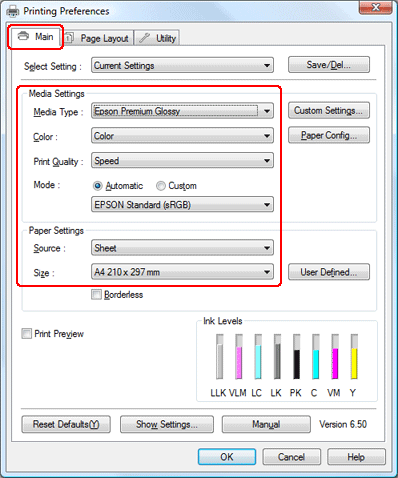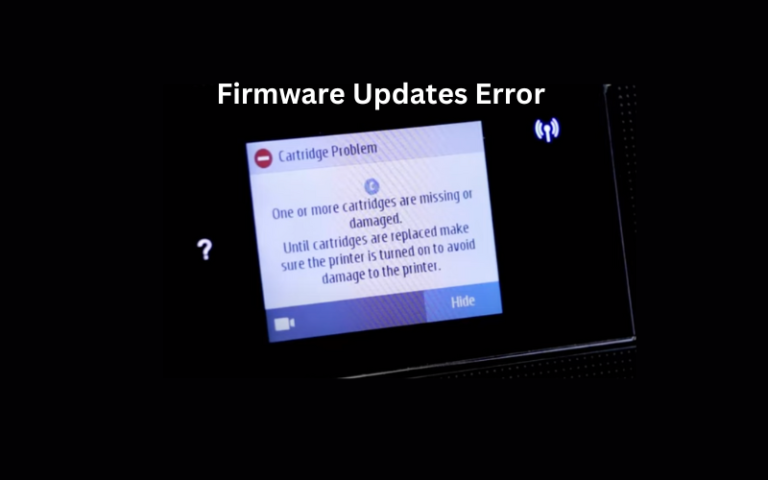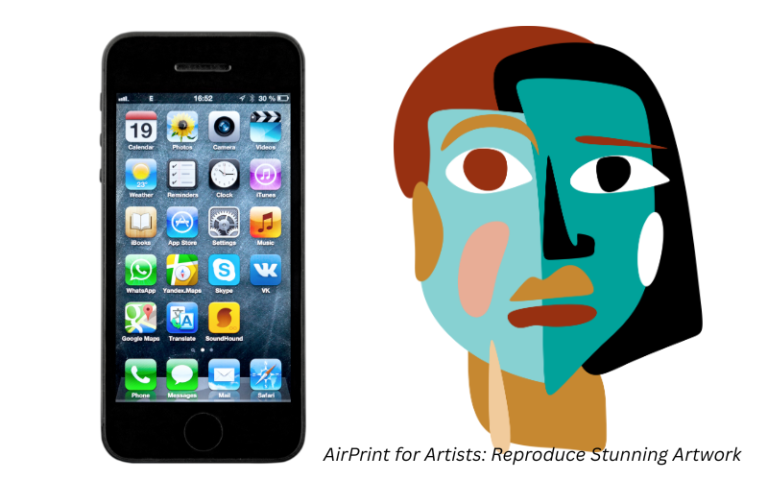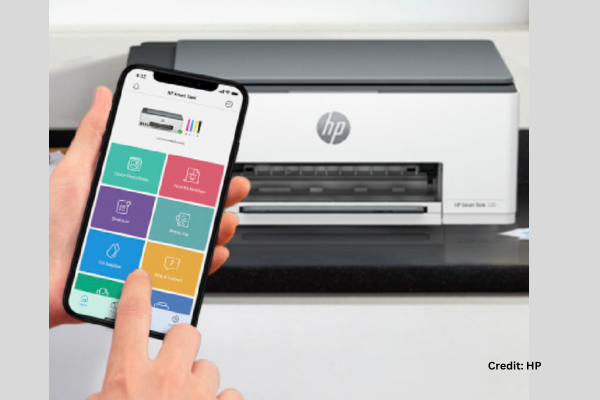Troubleshooting Tips for Common Ink Tank Printer Issues
Ink tank printers have gained popularity for their cost-efficiency and high-quality printing. However, like any technology, they can encounter issues that may disrupt workflow. Understanding common ink tank printer problems and knowing how to troubleshoot them can save time and frustration. In this article, we provide troubleshooting tips for common ink tank printer issues, empowering users to resolve problems and resume smooth printing operations.
Quick Navigations
Print Quality Issues
a. Blurry Prints
- Ensure that the print heads are clean. Use the printer’s cleaning utility to remove any clogged ink or debris.
- Adjust the print settings to a higher quality mode for sharper prints.
- Check the paper quality and ensure it is suitable for the printer.
b. Streaks or Lines
- Run the printer’s print head alignment or calibration utility to correct misalignment issues.
- Perform a nozzle check and clean the print heads if necessary.
- Check the ink levels and refill or replace cartridges if they are low.
c. Faded Prints
- Verify that the print settings are not set to draft or economy mode, which can result in lighter prints.
- Replace low or empty ink cartridges with fresh ones.
- Adjust the print settings to a higher density or saturation level for better print results.
Paper Jam Issues
a. Remove Jammed Paper
- Turn off the printer and unplug it from the power source.
- Gently pull out any visible jammed paper from the input and output trays.
- Open the printer’s rear access panel, if available, and remove any trapped paper.
- Carefully inspect the paper path and remove any remaining fragments.
b. Clean Paper Feed Rollers
- Consult the printer’s manual to locate the paper feed rollers.
- Dampen a lint-free cloth with water and clean the rollers to remove any dust or debris.
- Allow the rollers to dry completely before reinserting the paper.
c. Adjust Paper Guides
- Ensure that the paper guides in the input tray are snug against the paper stack but not too tight.
- Adjust the guides to match the paper size being used.
- Avoid overloading the input tray, as it can lead to paper jams.
Connectivity Issues
a. Check Connection Cables
- Ensure that the USB or Ethernet cable is securely connected between the printer and the computer or network router.
- Try using a different cable to rule out any cable-related issues.
b. Reset Network Settings
- Restart the printer and the Wi-Fi router.
- Navigate to the printer’s settings menu and reset the network settings.
- Reconnect the printer to the Wi-Fi network and ensure it has a stable connection.
c. Update Printer Drivers
- Visit the printer manufacturer’s website and download the latest printer drivers for your specific model.
- Install the updated drivers on your computer to ensure compatibility and resolve any connectivity issues.
Ink Level Monitoring
a. Reset Ink Level Indicators
- Consult the printer’s manual to determine the procedure for resetting ink level indicators.
- Follow the instructions to reset the ink levels and clear any false low ink warnings.
b. Monitor Print Quality
- Instead of solely relying on ink level indicators, pay attention to the print quality.
- If prints start to fade or show inconsistencies, it may indicate low ink levels regardless of the indicator reading.
c. Keep Spare Ink Cartridges
- Always have spare ink cartridges on hand to avoid interruptions when ink levels run low.
- Replace cartridges promptly when print quality deteriorates, even if the ink level indicator shows some ink remaining.
Read also: The Importance Of Printer Drivers: Updates And Compatibility
By familiarising yourself with these troubleshooting tips for common ink tank printer issues, you can effectively address and resolve problems that may arise. Remember to consult your printer’s manual for specific instructions and reach out to the manufacturer’s support if needed. With these troubleshooting techniques, you can minimise downtime and ensure smooth printing operations.