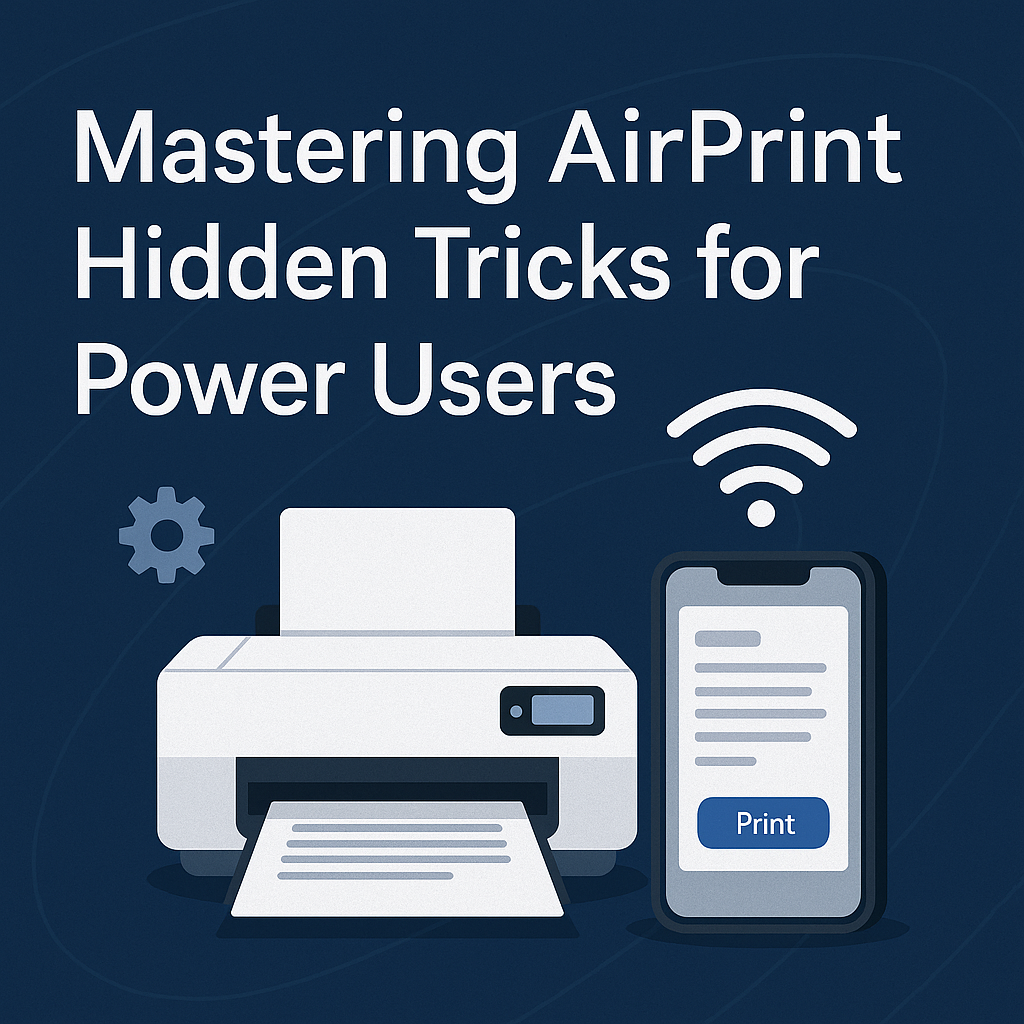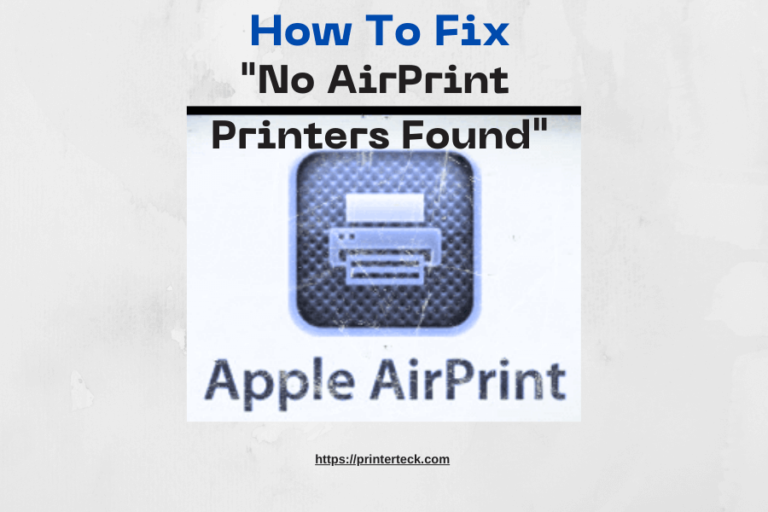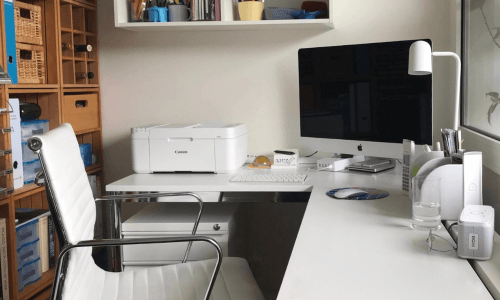Mastering AirPrint: Hidden Tricks for Power Users
AirPrint revolutionized mobile printing by eliminating the need for drivers and simplifying wireless connectivity across Apple devices. But for those who depend on high-performance output—creatives, business professionals, and productivity power users—basic functionality may not be enough.
Unlock the full potential of AirPrint with expert-level tweaks, integrations, and customizations. This guide reveals advanced AirPrint features that elevate your mobile printing from effortless to exceptional—speeding up workflows, improving print quality, and enhancing user control.
Quick Navigations
- 1 1. Speed Optimization: Make AirPrint Faster
- 2 2. Tap Into Hidden Printer Features via AirPrint
- 3 3. Set Static IP for Stable Connectivity
- 4 4. Enhance Photo Printing with Color Calibration
- 5 5. Batch Printing: Automate Repetitive Tasks
- 6 6. Print From Anywhere: Remote Printing Solutions
- 7 7. Use NFC and QR Pairing for One-Tap Printing
- 8 8. Security Tips for Secure Mobile Printing
- 9 9. Custom AirPrint Profiles for Specific Needs
- 10 10. Troubleshooting: Advanced Fixes for AirPrint Issues
- 11 11. AirPrint Workflow Tools for Professionals
- 12 12. Best Printers to Maximize AirPrint Features in 2025
- 13 Conclusion: AirPrint, Elevated
1. Speed Optimization: Make AirPrint Faster
Why AirPrint May Be Slow
Several factors can throttle AirPrint performance:
- Weak Wi-Fi signals
- Large file sizes
- Printer buffering delays
- Network congestion
Speed Boosting Tips
- Switch to 5GHz Wi-Fi Band for reduced interference and faster throughput.
- Place Printer Closer to Router to improve signal strength.
- Avoid Printing via VPN—AirPrint only works on local networks.
- Preload Print Tasks by opening documents in native apps (Pages, Safari) instead of 3rd-party tools.
Disable Sleep Mode Delays
Modern printers often enter a low-power state, adding delay to the first page output.
How to fix it:
- Access printer settings > Power Management > Set to “Always Ready” or extend idle timeout.
2. Tap Into Hidden Printer Features via AirPrint
While AirPrint simplifies printing, many users miss out on their printer’s advanced capabilities.
Unlockable Features (Model Dependent):
| Feature | How to Access |
|---|---|
| Duplex Printing | Tap “Options” > Enable Two-Sided |
| Borderless Photos | Select appropriate media type and paper size |
| Ink Density Control | Some models allow this via web admin console |
| Secure Print | Enable via printer settings or third-party apps |
Use the Printer’s Embedded Web Server (EWS)
- Type the printer’s IP into your browser to access the internal dashboard.
- Adjust print quality, paper handling, and enable AirPrint-specific options.
3. Set Static IP for Stable Connectivity
Dynamic IP assignments (via DHCP) can cause printers to disappear from AirPrint lists.
Steps to Set Static IP
- Print Network Configuration Page (usually via the printer’s control panel).
- Note current IP, Gateway, and Subnet.
- Access router admin panel and assign a reserved/static IP based on printer’s MAC address.
Benefits of Static IP
- Prevents reassignments that “break” AirPrint detection
- Makes bookmarking the printer’s EWS easy
- Ensures consistent performance across networks
4. Enhance Photo Printing with Color Calibration
Photo enthusiasts can unlock professional-level results through manual adjustments.
Photo Printing Enhancements
- Use ICC Profiles for color-matching accuracy (some printers allow upload via EWS).
- Select Premium Glossy or Satin Paper in print settings.
- Enable High Resolution Printing where available.
Recommended Settings for Color Accuracy
| Setting | Value |
|---|---|
| Color Matching | Printer Default or ColorSync |
| Paper Type | Photo or Glossy |
| Print Mode | Best or High Quality |
| Layout | Borderless for edge-to-edge results |
5. Batch Printing: Automate Repetitive Tasks
Printing multiple items manually can be time-consuming. AirPrint, combined with smart app integrations, can simplify batch workflows.
Solutions for Batch Printing
- Use Shortcuts App (iOS) to create automated routines:
- Select multiple images or PDFs
- Send directly to a specific AirPrint printer
- Leverage apps like:
- HP Smart – Queue and monitor multiple jobs
- Canon PRINT Inkjet/SELPHY – Print from albums or cloud storage
- Epson iPrint – Schedule bulk prints
6. Print From Anywhere: Remote Printing Solutions
AirPrint is limited to local networks. But remote printing is possible with a few tools.
How to Enable Remote AirPrint Access
- Use Printopia (macOS only):
- Turns a Mac into an AirPrint server
- Print from anywhere if the Mac is online
- HandyPrint – Similar to Printopia for advanced AirPrint routing
- iCloud Drive Workaround:
- Save files to iCloud
- Print using a Mac at home synced to your iCloud Drive
7. Use NFC and QR Pairing for One-Tap Printing
Some advanced printers now support NFC or QR code pairing, speeding up the AirPrint discovery process.
Benefits
- No need to browse networks or re-enter credentials
- Great for guest printing in offices or events
How It Works
- Tap your iPhone on the printer (NFC)
- Scan a displayed QR code, which opens the print interface instantly
8. Security Tips for Secure Mobile Printing
Wireless printing should not compromise security. Protect your network and print jobs with these tips:
Essential Security Settings
- Use WPA2 or WPA3 Wi-Fi encryption
- Enable User Authentication (on business-grade printers)
- Secure EWS with Admin Passwords
- Turn off Remote Management when not in use
Secure Print Options
| Printer Feature | Benefit |
|---|---|
| PIN-Protected Printing | Prevents unauthorized pickup |
| Secure Pull Print | User must release job at the printer |
| Encrypted Transmission | Prevents data sniffing |
9. Custom AirPrint Profiles for Specific Needs
Not all print jobs are created equal. Create custom presets for different use cases.
Examples
- Draft Mode for low-ink printing
- Photo Mode for maximum color saturation
- Business Mode for duplex printing on letterhead
Setup Methods
- Use printer settings or vendor app to create named profiles
- Select them in the print dialog under “Media & Quality”
10. Troubleshooting: Advanced Fixes for AirPrint Issues
AirPrint Printer Not Detected
- Check Bonjour is enabled on printer
- Confirm no isolation setting is enabled on your router (AP isolation)
- Restart mDNSResponder service (Mac-only)
Jobs Stuck in Queue
- Clear cache and restart printer
- Remove printer from iOS > Settings > Printers > Re-add manually
- Power cycle router and assign static IP
11. AirPrint Workflow Tools for Professionals
Use these tools for advanced management and monitoring:
| Tool | Purpose |
|---|---|
| PrintCentral Pro | PDF conversion, advanced job control |
| Printopia Pro | Enterprise-level AirPrint server |
| Fleet Admin Dashboards | For IT-managed printer fleets |
| Apple Shortcuts | Automate full print sequences |
12. Best Printers to Maximize AirPrint Features in 2025
Top AirPrint-Enhanced Printers
| Model | Brand | Best For | Feature Highlight |
|---|---|---|---|
| HP OfficeJet Pro 9125e | HP | Office Use | Borderless + NFC |
| Canon PIXMA TS9521C | Canon | Creatives | 12”x12” crafting prints |
| Epson EcoTank ET-3850 | Epson | Cost-efficiency | Ink tank savings |
| Brother HL-L8360CDW | Brother | Enterprise | Secure print + AirPrint |
Look for models with native support for:
- Duplex printing
- Cloud integration
- Secure print features
- Borderless photo support
Conclusion: AirPrint, Elevated
AirPrint started as a convenience feature—but with the right knowledge and tools, it becomes a robust printing powerhouse. Whether you’re printing high-res photos, managing business forms, or handling complex workflows, these advanced tips will streamline the process and deliver exceptional results.
Empower your productivity. Customize your settings. Secure your data. And above all—print smarter.