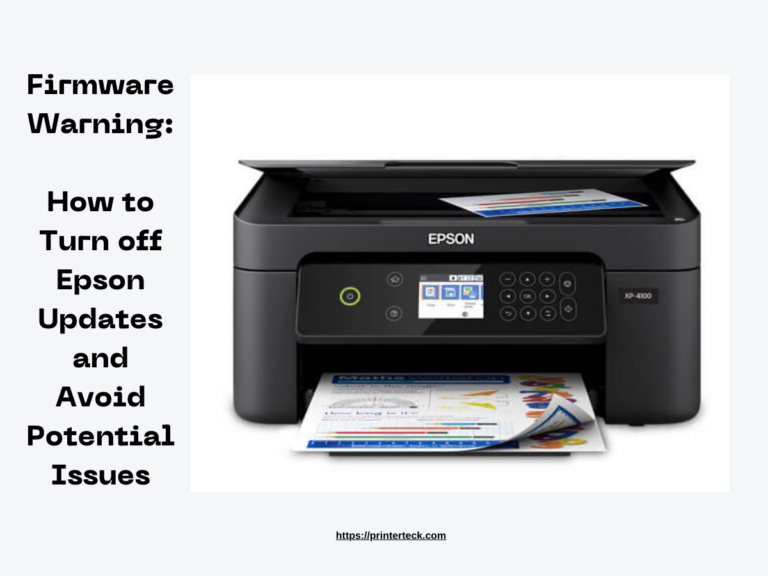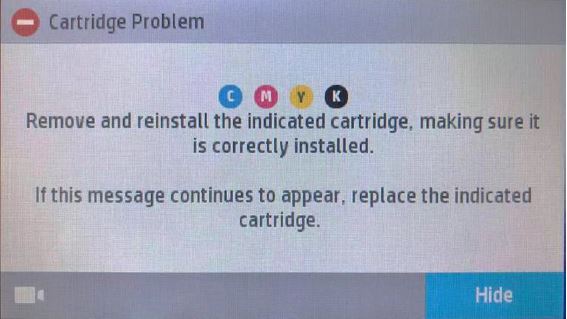How to Fix Epson L3110 Printer Issues in Windows PC
The Epson L3110 printer is a popular choice for home and office use, known for its efficient performance and high-quality prints. However, like any electronic device, the Epson L3110 printer may encounter issues that affect its functionality. In this comprehensive troubleshooting guide, we will walk you through common printer problems on a Windows PC and provide step-by-step solutions to get your Epson L3110 printer back on track. Follow these tips to resolve printing issues and ensure smooth operations.
Quick Navigations
Epson L3110 Printer
Verify Physical Connections
Start by checking the physical connections of your Epson L3110 printer. Ensure that the printer is powered on and properly connected to your Windows PC via a USB cable.
Restart the Printer and PC
Perform a simple restart of both the Epson L3110 printer and your Windows PC. Power off the devices, wait for a few seconds and then turn them back on. This can often resolve temporary glitches.
Install or Update Printer Drivers
Ensure that the correct Epson L3110 printer driver is installed on your Windows PC. If the driver is missing or outdated, download and install the latest driver from the official Epson website.
Check Printer Settings
Verify the printer settings on your Windows PC. Set the Epson L3110 printer as the default printer to ensure print jobs are directed to the correct device. Adjust print preferences for the desired output.
Clear Print Queue
If print jobs are stuck in the queue, clear them to allow new print jobs to proceed. Open the printer queue on your Windows PC and remove any pending print jobs.
Perform Print Head Cleaning
If your prints are blurry or have streaks, perform a print head cleaning from the printer’s control panel or the Epson printer software on your PC.
Update Printer Firmware
Check for firmware updates for your Epson L3110 printer on the Epson website. Firmware updates can address known issues and improve printer performance.
Disable Antivirus/Firewall Temporarily
Temporarily disable antivirus or firewall software on your PC to check if they are causing connectivity issues with the Epson L3110 printer.
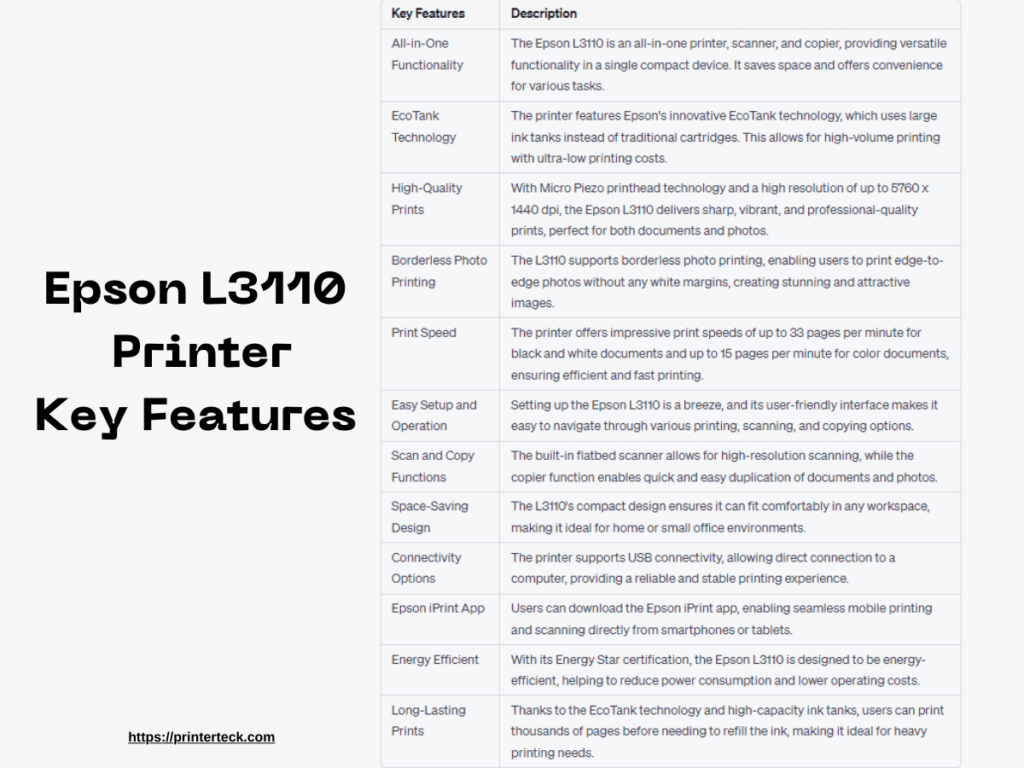
By following these troubleshooting steps, you can effectively address common printer issues with the Epson L3110 on your Windows PC. Verify physical connections, restart the printer and PC, install or update printer drivers, and check printer settings. Additionally, clear print queues, perform print head cleaning, update printer firmware, and disable antivirus/firewall temporarily. With these solutions, you can resolve printer problems and enjoy seamless printing with your Epson L3110.
FAQs – Epson L3110 Printer Key Features:
What are the key functions of the Epson L3110 printer?
The Epson L3110 is an all-in-one printer, scanner, and copier, providing versatile functionality in a single compact device.
How does the EcoTank technology benefit users?
The EcoTank technology uses large ink tanks, reducing printing costs significantly and allowing for high-volume printing with minimal ink replacements.
What is the print resolution of the Epson L3110 printer?
The printer offers a high resolution of up to 5760 x 1440 dpi, ensuring sharp and vibrant prints for both documents and photos.
Can the Epson L3110 print borderless photos?
Yes, the L3110 supports borderless photo printing, enabling users to print edge-to-edge photos without white margins.
What are the print speeds of the Epson L3110 printer?
The printer offers impressive print speeds of up to 33 pages per minute for black and white documents and up to 15 pages per minute for color documents.
Is the Epson L3110 easy to set up and operate?
Yes, the printer is easy to set up, and its user-friendly interface makes it simple to navigate through various printing, scanning, and copying options.
Can the Epson L3110 scan and copy documents?
Yes, the built-in flatbed scanner allows for high-resolution scanning, while the copier function enables quick and easy duplication of documents and photos.
Does the Epson L3110 support mobile printing?
Yes, users can download the Epson iPrint app, enabling seamless mobile printing and scanning directly from smartphones or tablets.
How energy-efficient is the Epson L3110?
The printer has Energy Star certification, indicating its energy-efficient design, helping to reduce power consumption and operating costs.
How long do the prints last with the Epson L3110’s EcoTank technology?
Thanks to the EcoTank technology and high-capacity ink tanks, users can print thousands of pages before needing to refill the ink, making it ideal for heavy printing needs.
Is the Epson L3110 suitable for small spaces?
Yes, the L3110’s compact design ensures it can fit comfortably in any workspace, making it ideal for home or small office environments.
Can the Epson L3110 connect to a computer?
Yes, the printer supports USB connectivity, allowing direct connection to a computer for reliable and stable printing.
The Epson L3110 printer offers a range of impressive features that cater to various printing needs, from high-quality prints to cost-effective and efficient operations. These FAQs provide insights into the printer’s capabilities and benefits, making it an excellent choice for home and small office users alike.