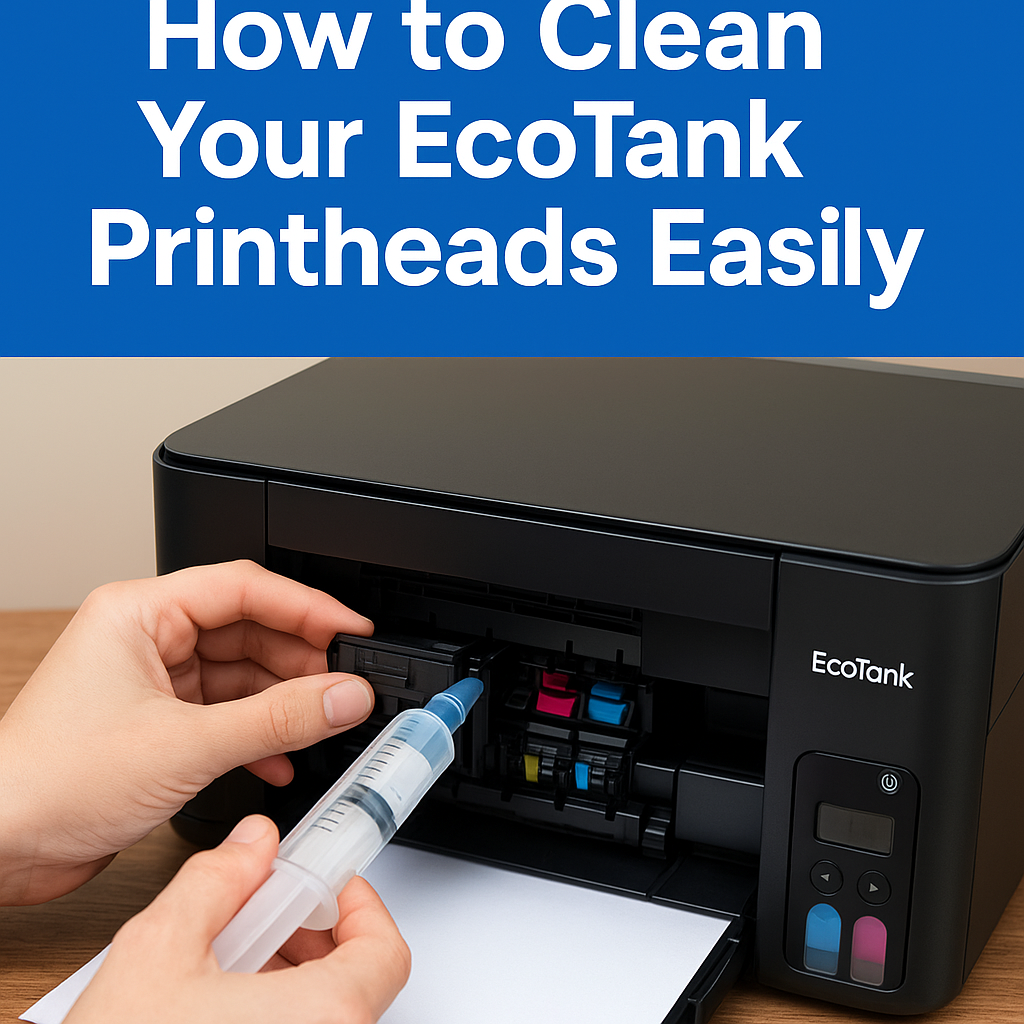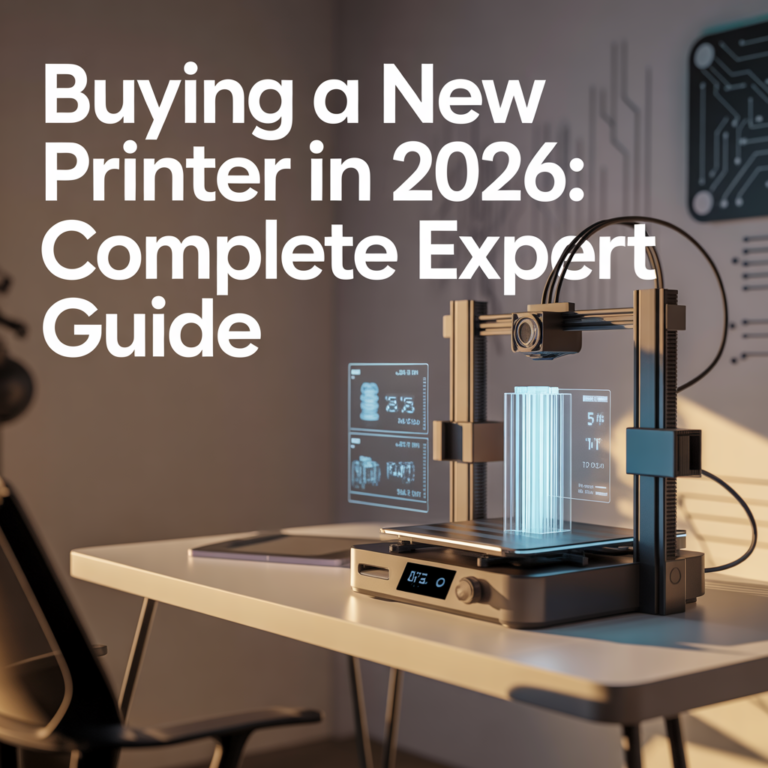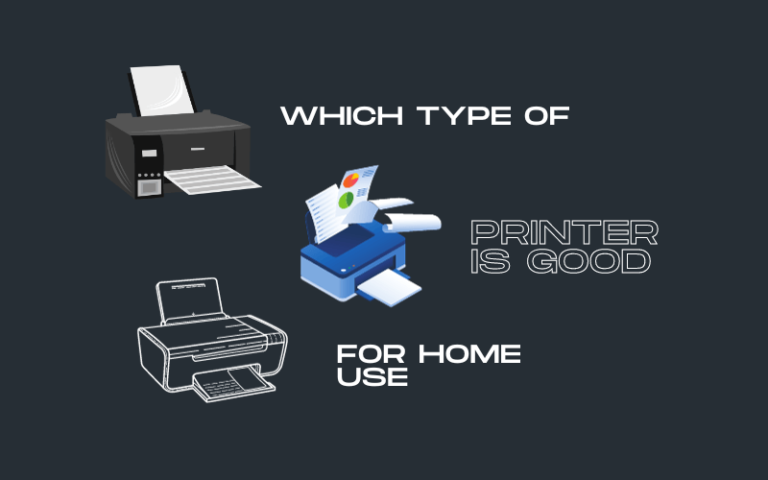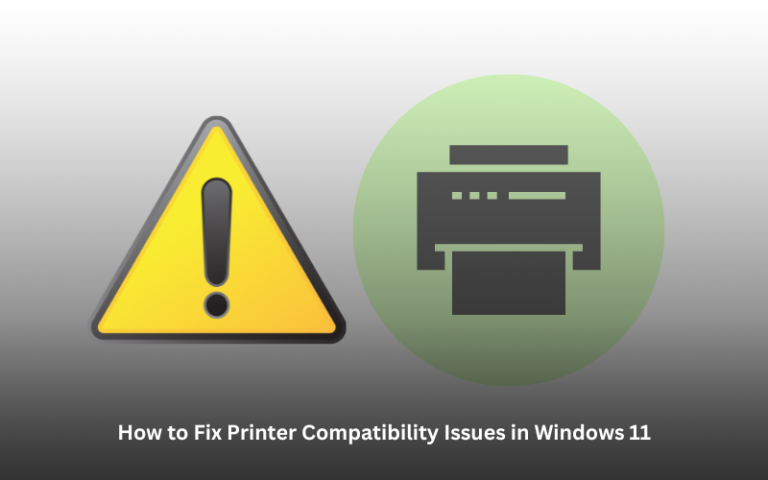How to Clean Your EcoTank Printheads Easily
Epson EcoTank printers are well-regarded for their long-lasting ink tanks and low-cost printing. But like any inkjet system, even EcoTanks are susceptible to clogged nozzles and streaky printouts when the printhead isn’t properly maintained.
If your prints are coming out faded, misaligned, or with missing lines, your EcoTank’s printhead likely needs a thorough cleaning. This guide will walk you through manual and automatic printhead cleaning methods, explain why this maintenance is vital, and offer prevention tips to keep your printer running smoothly.
Quick Navigations
- 1 Why Printhead Cleaning Matters
- 2 Signs Your Printhead Needs Cleaning
- 3 Automatic vs Manual Printhead Cleaning
- 4 Method 1: Automatic Cleaning via Printer Menu
- 5 Method 2: Manual Cleaning for Severe Clogs
- 6 EcoTank-Specific Cleaning via Epson Software
- 7 Pro Tips to Prevent Clogged Printheads
- 8 When to Seek Professional Help
- 9 Cost Comparison: Cleaning vs Replacing Printheads
- 10 Common Mistakes to Avoid
- 11 Compatible Cleaning Kits for EcoTank Models
Why Printhead Cleaning Matters
A printhead is the heart of your printer—it delivers ink to paper through microscopic nozzles. Over time, dried ink, dust, or air bubbles can block these nozzles, causing:
- Streaky or missing lines
- Faded colors or patchy black ink
- Uneven or distorted prints
Clogged nozzles not only impact print quality but can waste ink through repeated head-cleaning cycles if not addressed promptly. Regular cleaning keeps your EcoTank printer efficient and protects your investment.
Signs Your Printhead Needs Cleaning
Watch for these indicators:
| Symptom | Likely Cause |
|---|---|
| White lines in text | Partially clogged black nozzle |
| Faded or discolored images | Clogged color nozzles |
| Ink not printing at all | Severe blockage or dry ink |
| Frequent misalignments | Nozzle misfire or air in lines |
| Missing color(s) entirely | Dry ink or empty tank |
Automatic vs Manual Printhead Cleaning
| Method | Best For | Risk Level | Time |
|---|---|---|---|
| Automatic | Regular maintenance or minor issues | Low | 5–10 mins |
| Manual | Severe clogging or persistent print issues | Moderate | 15–30 mins |
Let’s explore both techniques in detail.
Method 1: Automatic Cleaning via Printer Menu
Step-by-Step Instructions:
- Ensure Full Ink Tanks
Low ink levels can worsen clogs. Refill tanks before beginning. - Open Control Panel
On your printer screen or Epson software (on PC/Mac), locateMaintenanceorSetup. - Select ‘Printhead Cleaning’
You’ll usually find it under:Settings > Maintenance > Head Cleaning - Run a Nozzle Check First
This test prints a pattern to reveal clogged nozzles. Proceed with cleaning if gaps appear. - Initiate the Cleaning Process
Follow the on-screen prompts. Your printer will initiate an ink-purging cycle. - Repeat as Needed
You may need to clean 2–3 times for stubborn clogs—but avoid excessive cleaning (max 3 attempts), which wastes ink.
Caution:
Always wait 6–8 hours before running another cleaning cycle to avoid overheating the printhead.
Method 2: Manual Cleaning for Severe Clogs
If automatic cleaning fails to fix the issue, consider a manual method. This involves physically flushing the printhead using cleaning fluid or warm water.
Note: Manual cleaning may void your warranty. Proceed carefully.
What You’ll Need:
- Lint-free cloth or paper towels
- A syringe with tubing
- Distilled warm water or commercial printhead cleaner (non-corrosive)
- Gloves
Steps:
- Power off and unplug printer.
- Remove ink tanks or cartridges.
- Access the printhead (beneath the cartridge area).
- Place paper towel under the head to catch excess fluid.
- Attach tubing to syringe and insert gently onto the nozzle.
- Flush slowly with 1–2ml of cleaning fluid.
- Let it sit for 10–15 minutes.
- Repeat flushing gently until flow is clean.
- Reassemble and run a nozzle check.
EcoTank-Specific Cleaning via Epson Software
On your computer:
- Launch Epson Printer Utility
Available via Control Panel > Devices & Printers (Windows) or System Preferences (Mac). - Click ‘Maintenance’ tab
SelectHead Cleaning. - Run Nozzle Check Pattern
Print test patterns to evaluate results. - Perform Power Cleaning (Advanced)
Some models (like ET-4850, ET-3850) include a deeper cleaning mode if regular cycles fail.
Pro Tips to Prevent Clogged Printheads
Prevention is cheaper and easier than cleaning. Follow these smart practices:
✅ Print Regularly
Even 1–2 pages weekly helps keep ink flowing and prevents drying.
✅ Use High-Quality Ink
Avoid low-grade third-party ink unless verified. Poor ink causes residue and clogging.
✅ Keep Printer On
EcoTank models consume minimal power in standby. Keeping them on reduces dry-ups.
✅ Maintain Humidity
Dry air increases ink evaporation. Use a humidifier if you live in arid conditions.
✅ Avoid Unplugging Often
Sudden shutdowns interrupt self-cleaning cycles.
When to Seek Professional Help
If the following persist after multiple cleanings, contact Epson support:
- Printhead is not dispensing any ink
- Error codes like 0x97 or E-01
- Ink overflow or leak inside chassis
Cost Comparison: Cleaning vs Replacing Printheads
| Option | Average Cost | Recommended For |
|---|---|---|
| Ink Cleaning Kit | $10–$20 | DIY maintenance |
| Professional Cleaning | $50–$70 | Older printers |
| New Printhead (ET) | $80–$120 | Severe clogs/out of warranty |
| New EcoTank Printer | $180–$400 | Printhead failure |
Common Mistakes to Avoid
- Over-cleaning: This uses excess ink and may overheat components.
- Using tap water: Minerals in hard water can worsen clogs.
- Mixing inks: Don’t combine third-party and Epson ink—this may cause coagulation.
- Using alcohol: It can damage nozzle seals and circuitry.
Compatible Cleaning Kits for EcoTank Models
| Model | Recommended Kit | Available On |
|---|---|---|
| Epson ET-2800 | WOKOK Cleaning Solution Kit | Amazon, Walmart |
| Epson ET-3850 | Printhead Hospital Syringe Set | eBay, Amazon |
| Epson ET-15000 | Printer Clinic Eco Flush Kit | Printer Supply Co. |
Final Thoughts
Keeping your Epson EcoTank’s printhead clean is essential for preserving top-tier print quality and minimizing long-term costs. Whether you’re printing college papers, business reports, or family photos, a clean nozzle ensures your output remains sharp, accurate, and frustration-free.
Choose the method that suits your situation—automatic cleaning for light maintenance, or manual flushing for stubborn blockages. Pair it with smart preventative habits, and your EcoTank will serve you reliably for years.