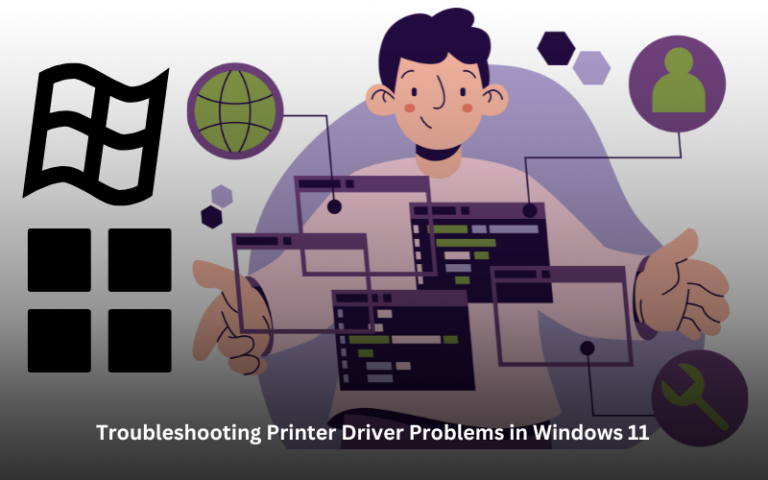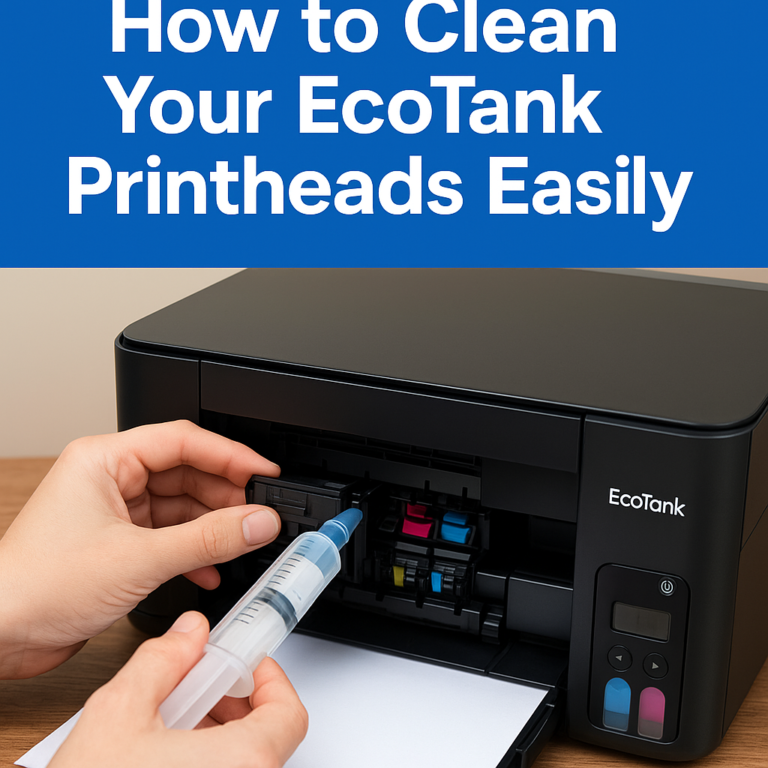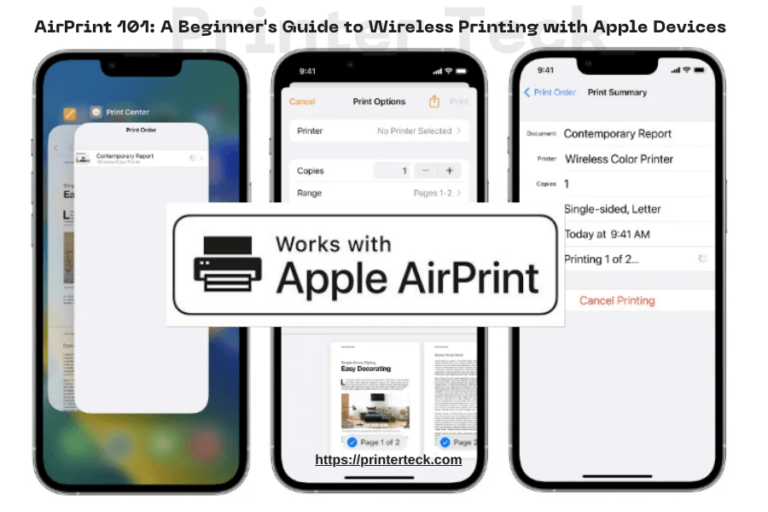Handling Paper Jams and Printer Errors: Troubleshooting Guide
Dealing with paper jams and printer errors can be frustrating, but with the right knowledge and troubleshooting techniques, you can quickly resolve these issues. In this section, we will discuss the importance of proper paper handling, common causes of paper jams and printer errors, step-by-step instructions to clear paper jams, general troubleshooting tips for printer errors, and an example scenario to illustrate the problem-solving process.
Quick Navigations
Paper Jams and Printer Errors
Importance of Proper Paper Handling:
Proper paper handling is crucial to prevent paper jams and ensure smooth printing operations. Here are a few important points to keep in mind:
- Use the correct paper type: Always use the paper recommended by the printer manufacturer. Using incompatible or low-quality paper can lead to paper jams and other printing problems.
- Store paper in a suitable environment: Store your paper in a cool, dry place to prevent moisture absorption, which can cause paper to stick together.
- Load paper properly: Follow the printer’s instructions for loading paper correctly. Improperly loaded paper can cause misfeeds and paper jams.
- Avoid overfilling the paper tray: Do not overload the paper tray with too much paper, as it can lead to paper jams.
Common Causes of Paper Jams and Printer Errors:
Understanding the common causes of paper jams and printer errors can help you prevent and troubleshoot these issues effectively. Some common causes include:
- Incorrect paper size or type: Using paper that does not match the settings in the printer driver can cause paper jams.
- Paper misalignment: Improperly loaded paper or misaligned guides can lead to paper jams.
- Foreign objects: Small objects, such as paper clips or torn pieces of paper, can obstruct the paper path and cause jams.
- Worn-out or damaged printer parts: Components such as rollers or fuser units that are worn-out or damaged can cause paper jams or printer errors.
Clearing Paper Jams: Step-by-Step Instructions:
When encountering a paper jam, follow these step-by-step instructions to safely clear the jam and resume printing:
- Turn off the printer: Switch off the printer and unplug it from the power source to avoid any electrical hazards.
- Open the printer cover: Carefully open the printer cover or any access panels to gain access to the paper path.
- Locate the jammed paper: Identify the location of the jammed paper. Gently pull out any visible, loose paper using both hands. Avoid tearing the paper during removal.
- Clear the paper path: If the paper is stuck inside the printer, refer to the printer’s manual for instructions on how to safely remove the jammed paper. Use caution and follow the recommended method to avoid any damage to the printer.
- Close the printer cover: Once the paper jam is cleared, close all access panels and ensure they are securely latched.
- Plug in and power on the printer: Connect the printer back to the power source, switch it on, and allow it to go through its startup sequence.
- Test the printer: Print a test page to verify that the paper jam has been successfully cleared.
General Troubleshooting Tips for Printer Errors:
If you encounter printer errors other than paper jams, try the following troubleshooting tips:
- Restart the printer: Power off the printer, unplug it from the power source, wait for a few seconds, and then plug it back in. Power on the printer and check if the error persists.
- Update printer drivers: Ensure that you have the latest printer drivers installed. Visit the manufacturer’s website to download and install the most up-to-date drivers.
- Check for firmware updates: Check if there are any firmware updates available for your printer. Firmware updates can resolve compatibility issues and improve printer performance.
- Verify ink or toner levels: Low ink or toner levels can sometimes trigger printer errors. Check the ink or toner levels and replace them if necessary.
- Perform a factory reset: As a last resort, you can perform a factory reset on your printer. Refer to the printer’s manual for instructions on how to do this.
Example Scenario: Clearing a Paper Jam
Let’s consider an example scenario where you encounter a paper jam. Follow these steps to clear the jam:
- Turn off the printer and unplug it from the power source.
- Open the printer cover and locate the jammed paper in the paper path.
- Gently remove any loose paper using both hands.
- If the paper is stuck inside the printer, consult the printer’s manual for specific instructions on how to remove the jammed paper without causing any damage.
- Close the printer cover securely and plug in the printer.
- Power on the printer and print a test page to ensure the paper jam is resolved.
Read also: How To Clean Your Printer’s Printhead
By understanding the importance of proper paper handling, identifying common causes of paper jams and printer errors, and following the step-by-step instructions provided, you can effectively handle these issues and keep your printing process running smoothly. Remember to consult your printer’s manual or manufacturer’s website for specific troubleshooting steps tailored to your printer model.