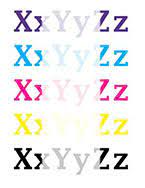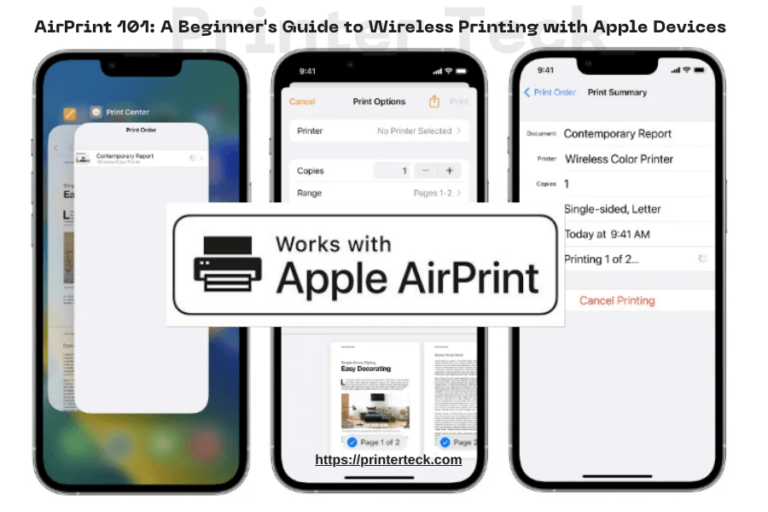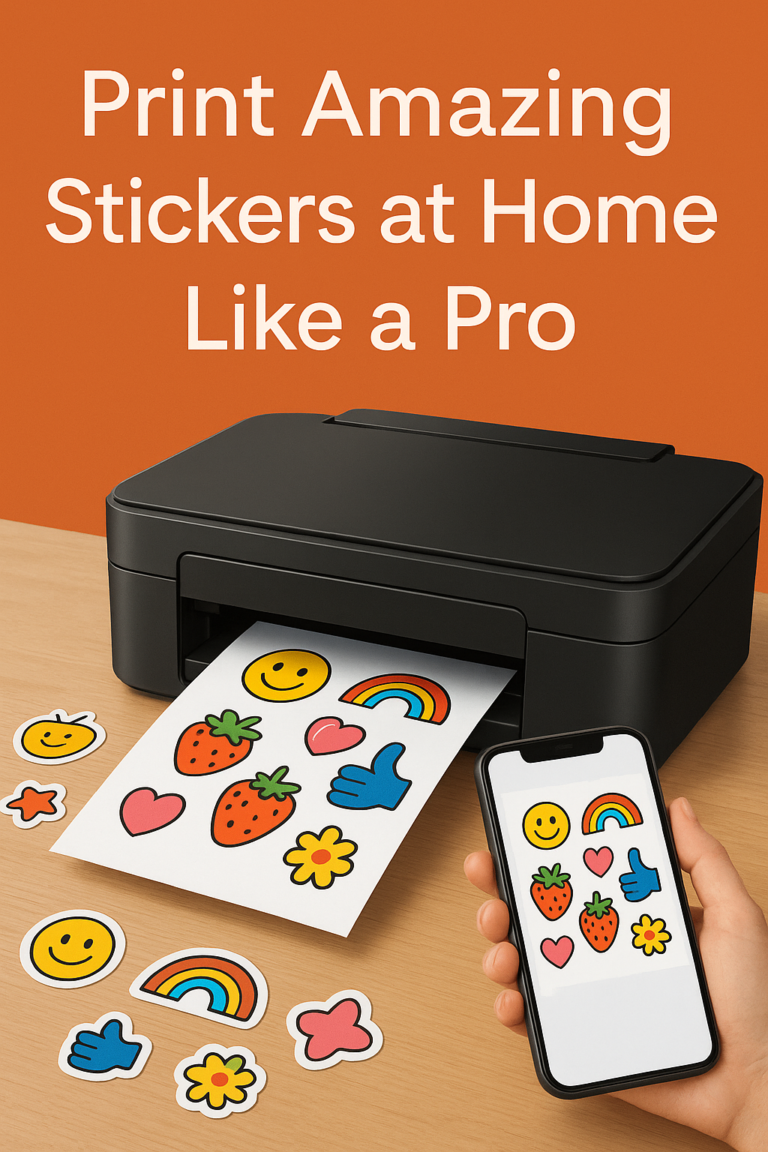How to do Essential Printer Maintenance and Care
Regular maintenance and care are essential for ensuring your printer’s optimal performance, print quality, and longevity. By following the maintenance practices outlined in this article, you can prevent common printer issues, minimize downtime, and maximize the lifespan of your printer. Invest the time in proper maintenance, and your printer will reward you with reliable and high-quality prints for years to come.
Printers are essential office companions that require regular maintenance and care to deliver consistent high-quality prints. Neglecting printer maintenance can result in diminished performance, print quality issues, and costly repairs. In this article, we will explore essential printer maintenance and care practices to help you optimise your printer’s performance, extend its lifespan, and ensure trouble-free printing.
Quick Navigations
Printer Maintenance:
Regular printer maintenance is key to ensuring optimal performance, print quality, and longevity of your printer. Neglecting maintenance tasks can lead to various issues, including diminished print quality, frequent paper jams, and even mechanical malfunctions. By understanding the importance of regular maintenance and implementing a maintenance routine, you can keep your printer running smoothly and avoid costly repairs.
Cleaning Techniques for Maintaining Optimal Print Quality
- Cleaning Printheads:
- Turn off the printer and unplug it from the power source.
- Locate the printhead and remove it as per the manufacturer’s instructions.
- Moisten a lint-free cloth or use a recommended cleaning solution to gently wipe the printhead nozzles.
- Reinstall the printhead and run a printhead cleaning cycle as instructed by the printer’s software.
- Cleaning Paper Feed Rollers:
- Power off the printer and unplug it.
- Locate the paper feed rollers, usually accessible from the paper tray area.
- Dampen a lint-free cloth with water or a recommended cleaning solution.
- Gently clean the rollers by applying light pressure and rotating them manually.
- Allow the rollers to dry completely before loading paper back into the tray.
- Cleaning Ink Cartridges:
- Turn off the printer and unplug it from the power source.
- Remove the ink cartridges following the manufacturer’s instructions.
- Use a soft, lint-free cloth to wipe the cartridge nozzles and contacts.
- Reinstall the ink cartridges securely in their designated slots.
Handling Paper Jams and Clearing Printer Queues:
- Resolving Paper Jams:
- Turn off the printer and unplug it.
- Identify the location of the paper jam and gently remove any stuck paper.
- Refer to the printer’s manual for specific instructions on accessing paper jam areas.
- Ensure no torn pieces of paper are left inside the printer.
- Plug in the printer, power it on, and run a test print to ensure the issue is resolved.
- Clearing Print Queues:
- Open the print queue on your computer by accessing the printer settings or control panel.
- Cancel any print jobs that are stuck or causing issues.
- If necessary, restart the printer and the computer to clear the print queue completely.
Tips for extending the lifespan of your printer:
- Proper Storage:
- Step 1: Choose a clean and dust-free area to store your printer.
- Step 2: Cover the printer when not in use to protect it from dust and debris.
- Step 3: Avoid exposing the printer to extreme temperatures or humidity levels.
- Temperature and Humidity Control:
- Step 1: Ensure the printer is placed in a well-ventilated area with moderate room temperature.
- Step 2: Avoid exposing the printer to direct sunlight or sources of heat.
- Step 3: Maintain a moderate humidity level to prevent damage to internal components.
- Power Management:
- Step 1: Use the printer’s sleep mode or power-saving features when not in use.
- Step 2: Avoid frequent power cycling, which can strain the printer’s components.
- Step 3: Unplug the printer during extended periods of inactivity, such as vacations.
Regular maintenance and care are essential for ensuring your printer’s optimal performance, print quality, and longevity. By following the maintenance practices outlined in this article, you can prevent common printer issues, minimize downtime, and maximize the lifespan of your printer. Invest the time in proper maintenance, and your printer will reward you with reliable and high-quality prints for years to come.