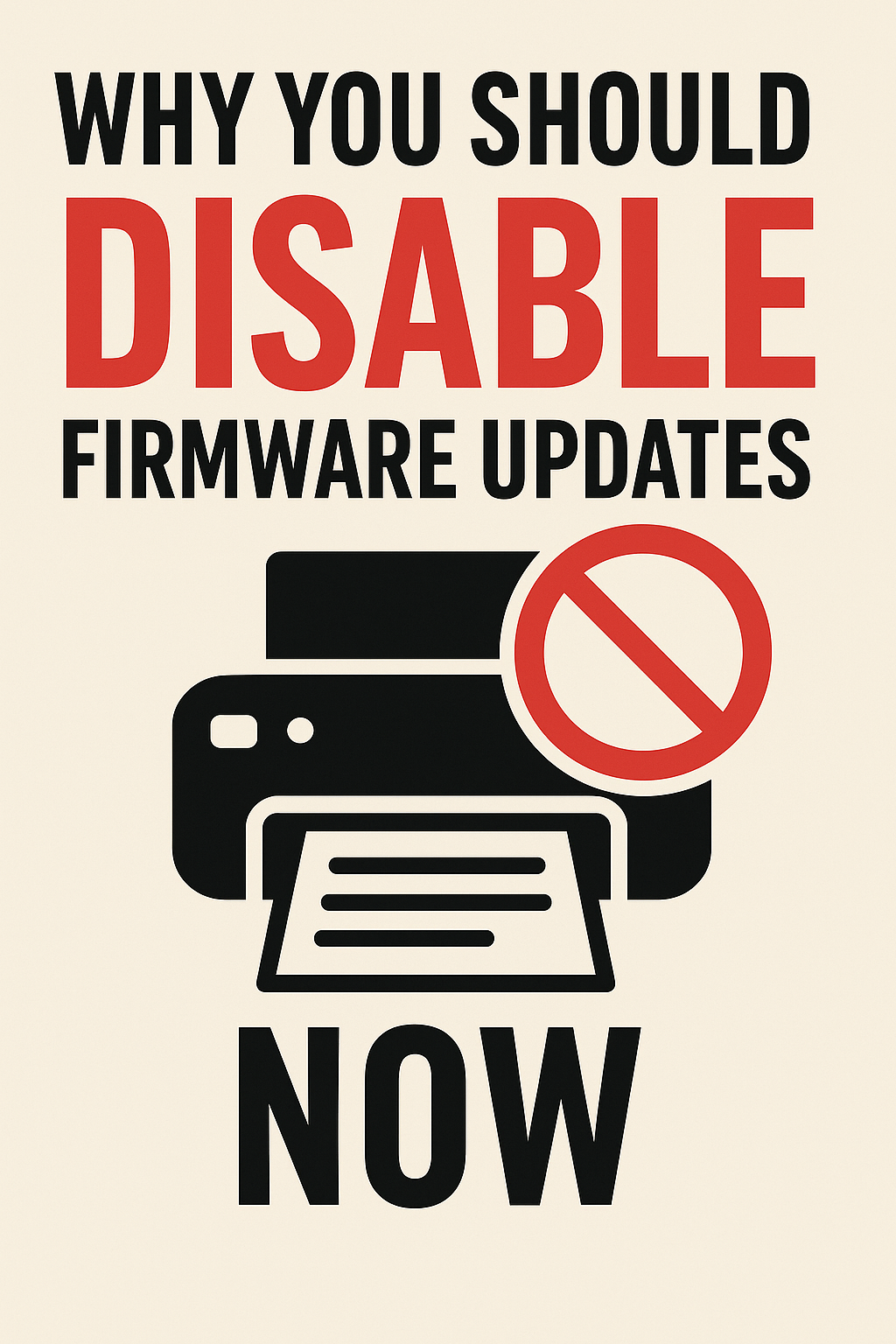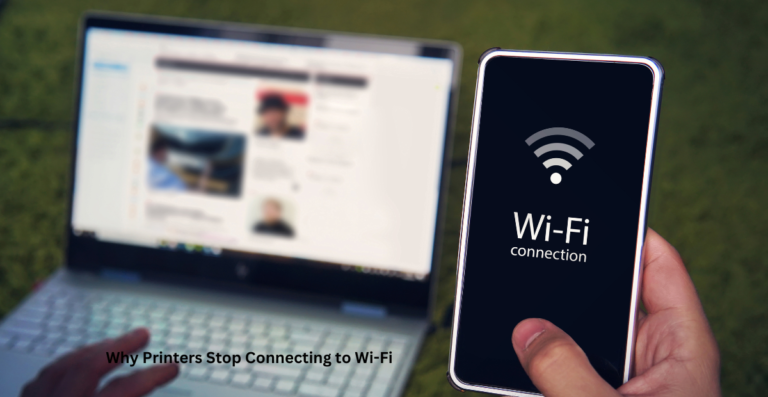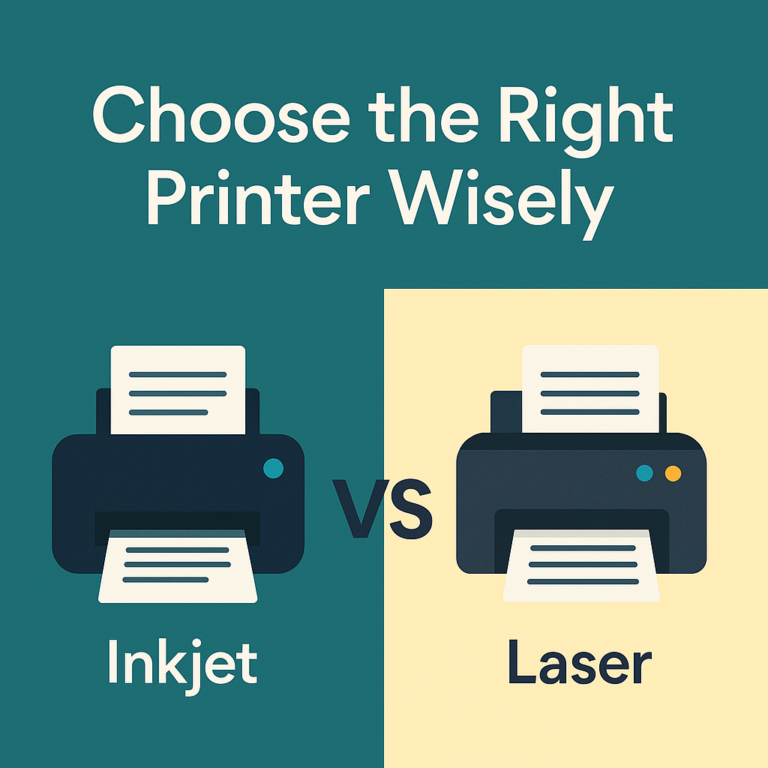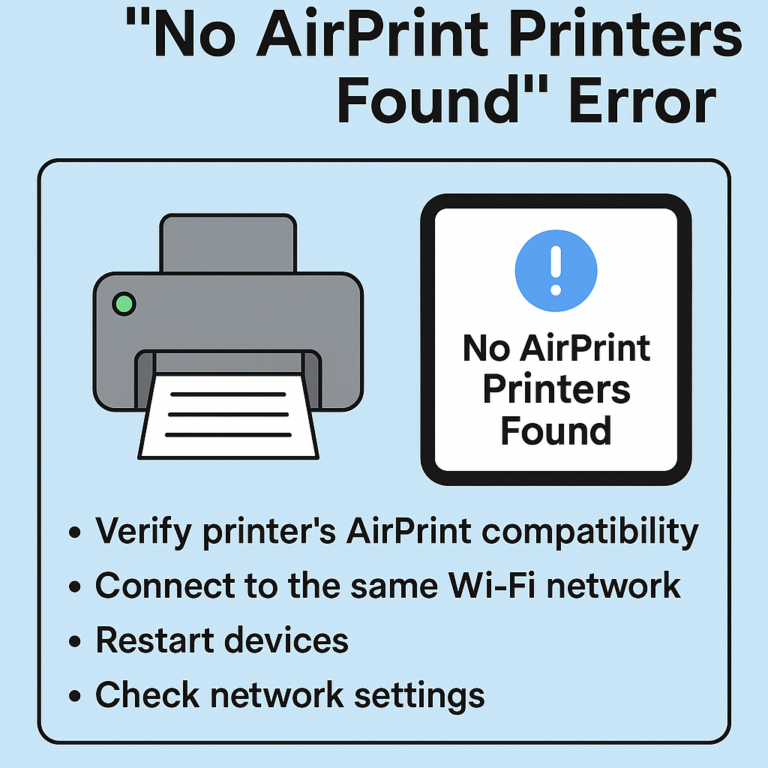Why You Should Disable Firmware Updates Now
Firmware updates are often marketed as essential improvements to your printer’s performance. But for many users—especially those relying on compatible or remanufactured ink cartridges—they can lead to unexpected disruptions, increased costs, and unwanted limitations.
Major printer brands like HP, Epson, Canon, and Brother frequently release firmware updates that block third-party cartridges, reset user settings, or slow down device performance. While some updates do offer security patches or feature enhancements, they often bring unintended consequences that hurt rather than help.
Disabling automatic printer firmware updates can be a smart move for anyone looking to maintain control over their printing environment, protect cartridge compatibility, and reduce ongoing expenses.
Quick Navigations
- 1 1. What Is Printer Firmware?
- 2 2. Why Do Printers Receive Firmware Updates?
- 3 3. Pros and Cons of Firmware Updates
- 4 4. How Firmware Updates Affect Compatible Ink Cartridges
- 5 5. How to Disable Automatic Firmware Updates by Brand
- 6 6. Roll Back Firmware Updates (If Supported)
- 7 7. Cost Savings: OEM vs. Compatible Ink Comparison
- 8 8. Environmental and Ethical Considerations
- 9 9. When You Should Enable Updates
- 10 10. Other Printer Settings to Check for Compatibility
- 11 11. Expert Tips for Long-Term Printing Efficiency
- 12 Take Control of Your Printer’s Future
1. What Is Printer Firmware?
Firmware is the internal software that controls your printer’s core functions, including:
- Communication between hardware and computer
- Cartridge recognition
- Print speed and quality settings
- Maintenance cycles
Unlike regular software (like drivers or printer apps), firmware is stored on the printer itself. Manufacturers update it periodically, just like smartphones or routers.
2. Why Do Printers Receive Firmware Updates?
Stated Manufacturer Intentions
- Bug fixes and performance improvements
- Enhanced network security
- Compatibility with newer devices and OS updates
- New features (cloud printing, AirPrint enhancements, etc.)
Hidden Motivations
- Disabling third-party ink/toner cartridges
- Forcing users to buy OEM cartridges
- Limiting printer lifespan
- Triggering errors or ink level misreads
Some users report that previously working generic cartridges suddenly stop functioning after a firmware update—causing print errors, detection issues, or even printer lockouts.
3. Pros and Cons of Firmware Updates
| Benefit | Risk |
|---|---|
| Security patches | Blocks third-party ink |
| New features | Slower performance |
| Bug fixes | Auto-reset to factory settings |
| Cloud printing support | Increased cost-per-page |
Key Insight: While firmware can improve functionality, many users experience more limitations than benefits—especially in home or small business environments where cost control is critical.
4. How Firmware Updates Affect Compatible Ink Cartridges
After firmware updates, many printers:
- Display “Cartridge Not Recognized” errors
- Disable ink level tracking
- Reject remanufactured or refilled cartridges
- Issue security warnings or require “genuine” replacements
Real-World Impact
- Printer downtime during urgent tasks
- Forced purchase of expensive OEM cartridges
- Loss of warranty for using compatible supplies
In some cases, users report firmware rollbacks are not allowed, leaving them permanently unable to use affordable third-party in
5. How to Disable Automatic Firmware Updates by Brand
HP Printers
- On the printer screen, go to Settings > Printer Maintenance > Update Printer.
- Choose Do Not Check for Updates.
- Alternatively, on your computer:
- Open HP Smart or HP Solution Center
- Go to Settings > Preferences > Update Settings
- Disable automatic updates
Epson Printers
- Use the Epson Software Updater.
- Uncheck “Firmware Updater” from the update list.
- In printer’s control panel:
- Go to Setup > Firmware Update and disable auto-check.
Canon Printers
- Access the printer menu > Device Settings > Firmware Update.
- Select “Auto Update Settings” > Turn Off.
Brother Printers
- On printer screen: Settings > Machine Info > Firmware Auto Check > Off.
- In Brother Printer Utility, disable Auto Update Settings.
6. Roll Back Firmware Updates (If Supported)
Some printers allow firmware downgrade—but it’s becoming rare.
Steps to Roll Back Firmware
- Download older firmware from the official or trusted third-party archive
- Use USB connection and firmware utility tool
- Follow on-screen prompts to flash the older version
Warning: Some manufacturers block downgrades permanently after certain updates, or void the warranty if attempted.
7. Cost Savings: OEM vs. Compatible Ink Comparison
| Type | Average Cost/Page | Monthly Cost (200 pages) |
|---|---|---|
| Original HP Ink | $0.15 – $0.25 | $30–$50 |
| Compatible Ink | $0.04 – $0.08 | $8–$16 |
Disabling firmware updates allows continuous use of high-quality compatible cartridges, which can save hundreds annually for households or small businesses.
8. Environmental and Ethical Considerations
Printer firmware updates that disable third-party cartridges contribute to:
- Increased electronic waste (discarded cartridges)
- Reduced right-to-repair freedom
- Manufacturer lock-in practices
Eco-Friendly Advice
- Support brands that honor open cartridge ecosystems
- Recycle used cartridges via third-party programs
- Use remanufactured supplies to reduce landfill impact
9. When You Should Enable Updates
While disabling updates is beneficial for most users, there are exceptions:
Situations to Consider Enabling Firmware Updates
- Office printers on sensitive networks (security updates)
- AirPrint or mobile app compatibility issues
- Cloud-based print services (e.g., HP+, Instant Ink, Canon Print Cloud)
- Known firmware bugs fixed by a new update
Balanced Tip: Set firmware updates to manual and install only after confirming no impact on cartridge use.
10. Other Printer Settings to Check for Compatibility
In addition to disabling firmware updates, check:
- Disable Cartridge Protection
- Found under “Settings > Supply Settings” on many HP printers.
- Allows cartridge reuse across multiple devices.
- Energy-Saving Settings
- May trigger firmware pings or updates during idle hours.
- Remote Management Settings
- Disable automatic remote diagnostics or HP+ Smart Monitoring if not needed.
11. Expert Tips for Long-Term Printing Efficiency
Best Practices
- Always install drivers manually, not via printer auto-installer.
- Keep a backup set of cartridges and driver files.
- Use static IPs to manage printers on secure networks (avoids push updates).
- Disable cloud sync features unless essential.
Use Tools for Extra Control
- WIC Reset Utility – For firmware rollback and chip resets (for Epson)
- HP Printer Assistant – For local management
- Print Audit – For commercial fleet management with better oversight
Take Control of Your Printer’s Future
Disabling automatic firmware updates gives you back control—control over your budget, your cartridge choices, and your printing freedom. While updates can offer some benefits, they often serve the manufacturer more than the user.
For most consumers and small businesses, the risks—interrupted printing, forced OEM ink purchases, and lack of rollback options—far outweigh the occasional bug fix.
Stay informed, protect your printing investment, and make firmware updates a choice—not an obligation.