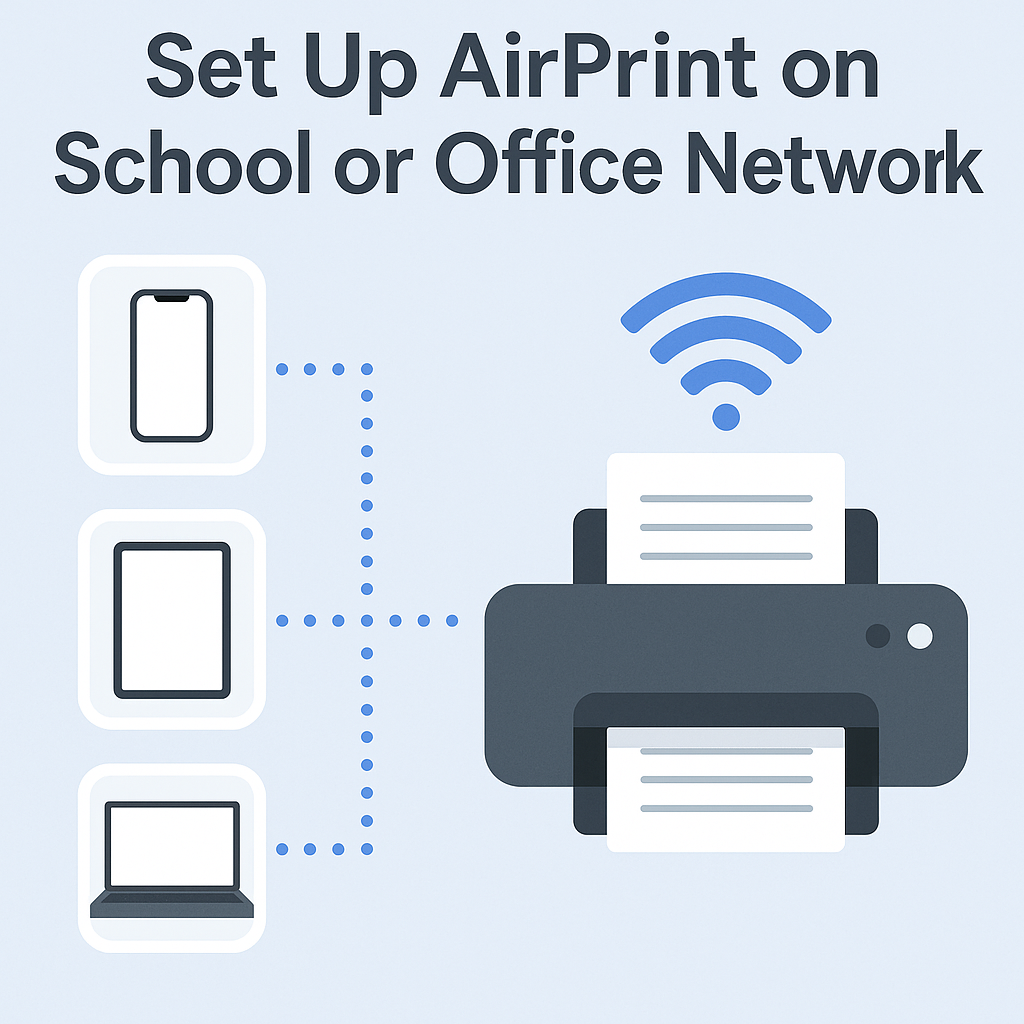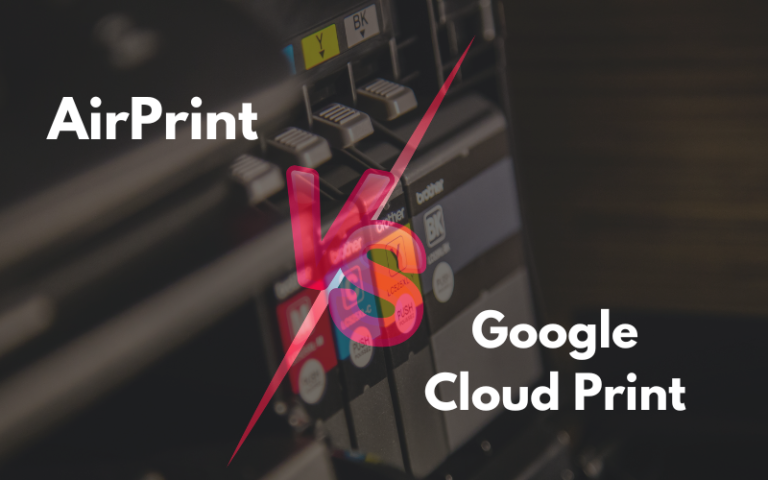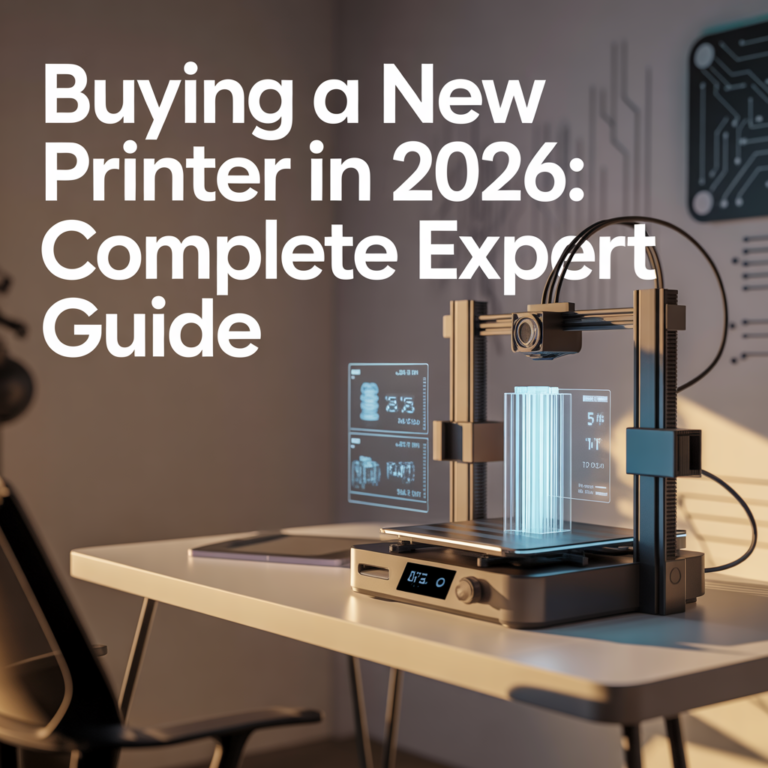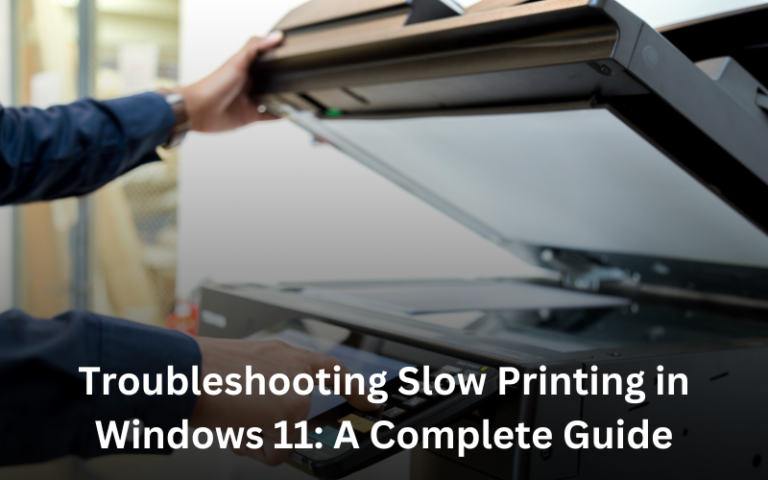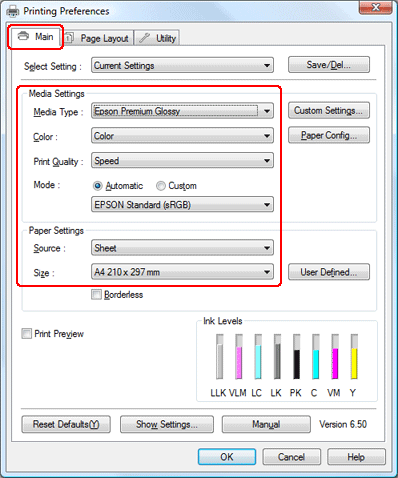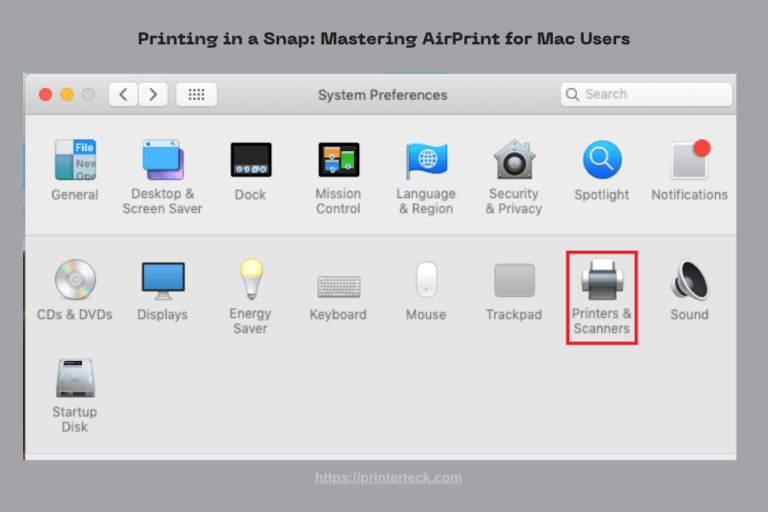Set Up AirPrint on School or Office Network
AirPrint is Apple’s wireless printing protocol that enables users to print directly from iPhones, iPads, and Macs—no drivers required. While it works effortlessly on home networks, setting it up in enterprise environments like schools, universities, and offices requires a few additional steps.
Whether you’re an IT admin, teacher, or office manager, this guide will walk you through how to set up AirPrint on a shared or segmented network, ensuring secure and reliable printing for all users.
Quick Navigations
- 1 Why AirPrint Is Ideal for Educational and Business Settings
- 2 Prerequisites Before Setting Up AirPrint
- 3 Step-by-Step Guide to Set Up AirPrint in a School or Office Network
- 4 Optional Setup: Use macOS Server or Raspberry Pi as AirPrint Gateway
- 5 Common Problems and Fixes
- 6 Printer Recommendations for Institutions
- 7 Security Considerations for Networked AirPrint
- 8 How to Manage Multiple Printers in an Institution
Why AirPrint Is Ideal for Educational and Business Settings
Benefits for Schools and Offices:
- Driverless printing on all Apple devices
- Reduced IT support needs for printer access
- Compatible with macOS, iOS, and iPadOS
- Works with Wi-Fi and Ethernet-connected printers
- Enhances BYOD (Bring Your Own Device) environments
Prerequisites Before Setting Up AirPrint
Before beginning the setup process, make sure:
| Requirement | Details |
|---|---|
| ✅ AirPrint-Compatible Printer | Check Apple’s official list |
| ✅ Stable Network Connection | Printer should be connected via Wi-Fi or Ethernet |
| ✅ Bonjour Enabled | Multicast DNS (mDNS) must be available for device discovery |
| ✅ iOS/macOS Devices | Ensure devices are on the same subnet or VLAN as the printer |
| ✅ Firewall Rules | Allow Bonjour traffic and AirPrint ports (TCP 631, UDP 5353) |
Step-by-Step Guide to Set Up AirPrint in a School or Office Network
🔹 Step 1: Connect Printer to the Network
- Connect the AirPrint-compatible printer via Wi-Fi or Ethernet
- Use the printer’s control panel or app (HP Smart, Canon PRINT, Epson iPrint)
- Assign a static IP to avoid reconfiguration later
🔹 Step 2: Enable Bonjour and AirPrint
Most enterprise-grade routers and managed switches disable Bonjour (mDNS) by default.
- Access your network admin panel
- Enable mDNS or Bonjour forwarding
- Allow communication between subnets if printers and devices are on different VLANs
For Cisco, UniFi, Aruba, and similar systems, search for:
“mDNS reflector” or “Bonjour Gateway” settings
🔹 Step 3: Configure Printer for AirPrint
Most modern printers allow AirPrint through settings. Check for:
- “AirPrint” toggle in printer web UI (type static IP in browser)
- Enable IPP (Internet Printing Protocol) or Bonjour Service
- Update printer firmware if needed
🔹 Step 4: Adjust Firewall Settings
Ensure the following ports and protocols are open:
| Protocol | Port | Description |
|---|---|---|
| TCP | 631 | IPP (Internet Printing Protocol) |
| UDP | 5353 | mDNS / Bonjour |
Allow internal traffic between:
- iOS/macOS devices
- AirPrint printers
- mDNS-responder (if on separate VLAN)
🔹 Step 5: Test AirPrint on Apple Devices
- Open any app (e.g., Safari, Mail, Photos)
- Tap Share → Print
- Select your printer from the list
- If the printer doesn’t appear, confirm devices are on the same VLAN/subnet
Optional Setup: Use macOS Server or Raspberry Pi as AirPrint Gateway
If your network restricts Bonjour or if you need centralized control, you can set up an AirPrint Gateway using:
- macOS Server (legacy)
- Raspberry Pi with CUPS + Avahi
This allows discovery of non-AirPrint printers or adds AirPrint over multiple subnets.
Common Problems and Fixes
| Issue | Fix |
|---|---|
| Printer not showing up | Check subnet, Bonjour, and firewall rules |
| Only some users can see printer | VLANs may need mDNS forwarding |
| Printer disappears after reboot | Assign a static IP to the printer |
| iOS shows “No AirPrint Printers” | Restart router & printer, check Bonjour discovery |
Printer Recommendations for Institutions
| Printer Model | AirPrint | Duplex | Connectivity | Price (approx) |
|---|---|---|---|---|
| Brother HL-L2390DW | ✅ | Yes | Wi-Fi, USB | $120 |
| HP LaserJet M110we | ✅ | No | Wi-Fi | $99 |
| Canon MAXIFY GX2020 | ✅ | Yes | Wi-Fi, LAN | $229 |
| Epson EcoTank ET-2850 | ✅ | Yes | Wi-Fi | $199 |
Security Considerations for Networked AirPrint
- Use WPA2 or WPA3 encryption on Wi-Fi networks
- Disable guest printing unless needed
- Limit printer discovery to registered Apple devices
- Set up access control lists (ACLs) to restrict use
- Consider user authentication where supported
How to Manage Multiple Printers in an Institution
- Assign meaningful names to each printer (e.g., “Library HP Color”, “Staff Room LaserJet”)
- Use AirPrint profiles via MDM (Mobile Device Management) tools
- Maintain a central printer dashboard or log usage via print servers
Useful Tools & Resources
- Apple AirPrint Guide: support.apple.com
- Avahi + CUPS: Enables AirPrint on Raspberry Pi
- HP JetAdvantage or Canon Admin Tools for managing fleets
- MDM tools: Jamf, Mosyle, Intune
Final Thoughts
AirPrint can be a powerful tool in school and office environments—when implemented correctly. By understanding your network’s structure and enabling the right protocols, you can deploy a frictionless printing experience for every Apple device user in your organization.
Whether you’re setting up 1 printer in a classroom or 20 in an enterprise network, following these steps will ensure smooth, secure, and scalable AirPrint deployment.