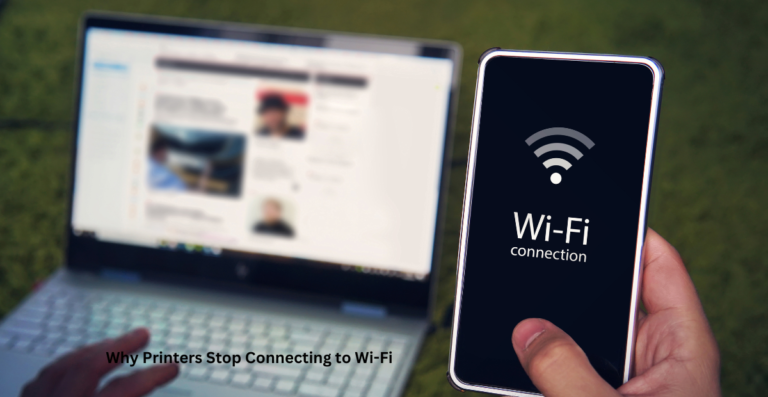Mobile Printing Made Easy with AirPrint
In today’s fast-paced world, productivity means mobility. Whether you’re working remotely, attending virtual classrooms, or managing tasks on the go, the ability to print from your smartphone or tablet is no longer a luxury—it’s a necessity. Enter AirPrint, Apple’s revolutionary wireless printing technology that enables effortless, driverless printing directly from iOS and macOS devices.
Gone are the days of installing bloated software or fumbling with cables. With AirPrint, printing is instant, secure, and seamlessly integrated into the Apple ecosystem. This guide takes a deep dive into what makes AirPrint a game-changer in the world of mobile printing.
Quick Navigations
- 1 1. What is AirPrint? A Closer Look
- 2 2. Devices That Support AirPrint
- 3 3. How to Set Up AirPrint on iPhone, iPad, and Mac
- 4 4. Key Features of AirPrint That Improve Productivity
- 5 5. Troubleshooting AirPrint: Common Issues and Fixes
- 6 6. AirPrint vs. Traditional Printing Methods
- 7 7. Printing from Third-Party Apps with AirPrint Integration
- 8 8. Cloud Printing with AirPrint: Print from Anywhere
- 9 9. Security Considerations in Wireless Printing
- 10 10. AirPrint Alternatives: Are There Other Options?
- 11 11. Recommended AirPrint-Compatible Printers (2025 Picks)
- 12 12. Final Thoughts: Empowering Productivity Through AirPrint
1. What is AirPrint? A Closer Look
AirPrint is a driverless printing protocol developed by Apple that allows users to print from iPhone, iPad, and Mac devices without installing additional drivers or software.
Core Benefits of AirPrint
- Instant Print Capability from native apps like Safari, Mail, Notes, and Photos.
- No Setup Hassles: Automatically detects compatible printers.
- Full Compatibility: Works over Wi-Fi without needing USB or Bluetooth.
- Secure Printing: Uses encrypted local connections for safety.
How It Works
AirPrint uses Bonjour—Apple’s zero-configuration networking protocol—to locate printers on the same wireless network. Once detected, it communicates directly with the printer using the Internet Printing Protocol (IPP), enabling:
- Print job queuing
- Media selection
- Duplex printing (if supported)
2. Devices That Support AirPrint
AirPrint is designed for seamless integration within the Apple ecosystem.
Apple Devices with AirPrint Support
| Device | Minimum OS Version |
|---|---|
| iPhone | iOS 4.2 and above |
| iPad | iPadOS 13 and above |
| Mac | macOS 10.7 (Lion) and above |
| iPod Touch | iOS 4.2 and above |
AirPrint-Enabled Printers
Thousands of printers from major brands support AirPrint out-of-the-box:
- HP (e.g., HP Envy, HP LaserJet, HP OfficeJet)
- Canon (e.g., PIXMA, MAXIFY series)
- Epson (e.g., EcoTank, Expression Home)
- Brother (e.g., HL-L2350DW, MFC series)
- Lexmark and Kyocera
Check the Apple AirPrint printer list for the latest supported models.
3. How to Set Up AirPrint on iPhone, iPad, and Mac
Setting up AirPrint is almost effortless if your device and printer are on the same Wi-Fi network.
Step-by-Step Setup for iPhone or iPad
- Open the app with the content you want to print.
- Tap the Share icon (box with an arrow).
- Select Print from the action menu.
- Tap Select Printer to find an AirPrint-compatible printer.
- Choose the number of copies and other options.
- Tap Print.
Setting Up AirPrint on Mac
- Open the document or webpage.
- Press Command (⌘) + P or go to File > Print.
- Choose an AirPrint-enabled printer from the list.
- Click Print.
Note: Both devices must be on the same Wi-Fi subnet. AirPrint does not support public networks or VPN-based printing.
4. Key Features of AirPrint That Improve Productivity
AirPrint isn’t just about convenience—it offers robust features that enhance usability and efficiency.
Top Features
- Auto Paper Selection: Automatically picks the correct tray or media type.
- Borderless Photo Printing: Ideal for images printed straight from the Photos app.
- Two-Sided Printing: Supports duplex printing if the printer allows.
- Ink and Paper Notifications: Get alerts when supplies run low.
Advanced Options via Print Dialog
- Page range selection
- Number of copies
- Black & white or color output
- Scaling and layout settings
5. Troubleshooting AirPrint: Common Issues and Fixes
Even seamless technologies sometimes stumble. Here are solutions to common AirPrint connectivity issues:
Printer Not Found? Try This:
- Ensure Wi-Fi is Enabled on both your Apple device and printer.
- Restart Router and Devices.
- Update Printer Firmware.
- Ensure Bonjour is Enabled on the printer.
- Avoid Using VPNs, which block local network discovery.
AirPrint Greyed Out or Missing?
- Switch to another app to test (e.g., try printing from Safari instead of Mail).
- Verify that the printer supports AirPrint natively—not all Wi-Fi printers are AirPrint-compatible.
- Reset network settings on the iPhone/iPad (Settings > General > Transfer or Reset iPhone).
6. AirPrint vs. Traditional Printing Methods
| Feature | AirPrint | Traditional Printing |
|---|---|---|
| Setup | No drivers or cables | Requires drivers & USB setup |
| Platform Support | iOS, macOS | Windows, macOS |
| Mobile-Friendly | Yes | Limited |
| Print Speed | Fast over Wi-Fi | Depends on software/drivers |
| Updates | Minimal maintenance | Frequent driver updates |
Why AirPrint is a Better Fit for Mobile Users
- More intuitive interface
- Lower hardware dependency
- Works with Apple ecosystem natively
7. Printing from Third-Party Apps with AirPrint Integration
AirPrint is integrated into many popular third-party applications:
Apps That Support AirPrint
- Microsoft Office (Word, Excel, PowerPoint)
- Adobe Acrobat Reader
- Dropbox
- Google Docs (via Safari)
- Evernote
- Noteshelf
Pro Tip: Use “Open In…” or share function in any app to access the Print option.
8. Cloud Printing with AirPrint: Print from Anywhere
With the right configuration, you can also use AirPrint to print remotely via cloud-based workflows.
How to Enable Remote AirPrint Access
- Use iCloud Shared Printers (macOS only)
- Set up your printer with HP Smart App or Epson Connect
- Consider third-party software like Printopia or HandyPrint for advanced routing
Note: True remote printing requires the printer to be connected to an active network at all times and power-saving modes disabled.
9. Security Considerations in Wireless Printing
Wireless convenience must be balanced with strong security practices.
Tips for Safe AirPrint Usage
- Use WPA2 or WPA3 encryption on your router.
- Disable Guest Networks for printers.
- Keep printer firmware updated regularly.
- Limit access with MAC address filtering or network segmentation.
10. AirPrint Alternatives: Are There Other Options?
While AirPrint is the go-to for Apple users, here are other mobile printing protocols:
| Protocol | Platform | Printer Support |
|---|---|---|
| Mopria Print | Android | Canon, HP, Epson |
| Google Cloud Print* | Cross-platform | Discontinued |
| HP Smart App | Cross-platform | HP only |
| Epson iPrint | iOS, Android | Epson only |
*Google Cloud Print was deprecated in 2020.
11. Recommended AirPrint-Compatible Printers (2025 Picks)
Top Picks for Home and Office
| Model | Brand | Type | Key Feature |
|---|---|---|---|
| HP Envy Inspire 7955e | HP | All-in-One | Smart App support |
| Epson EcoTank ET-2850 | Epson | Ink Tank | Cost-efficient |
| Canon PIXMA TS6420a | Canon | Compact | Borderless photos |
| Brother HL-L2350DW | Brother | Monochrome Laser | Fast & reliable |
These models provide the best balance between AirPrint functionality, print quality, and long-term value.
12. Final Thoughts: Empowering Productivity Through AirPrint
AirPrint exemplifies what modern printing should be: wireless, intuitive, secure, and mobile-ready. As workflows continue to move into the cloud and onto mobile devices, having a print solution that adapts to your environment is essential.
Whether you’re printing a last-minute boarding pass, a business proposal, or a cherished photo, AirPrint ensures your documents are just a tap away—anytime, anywhere.