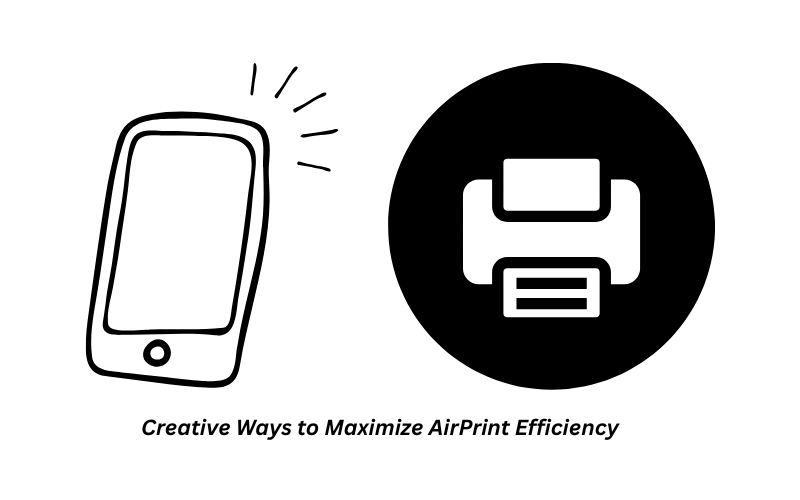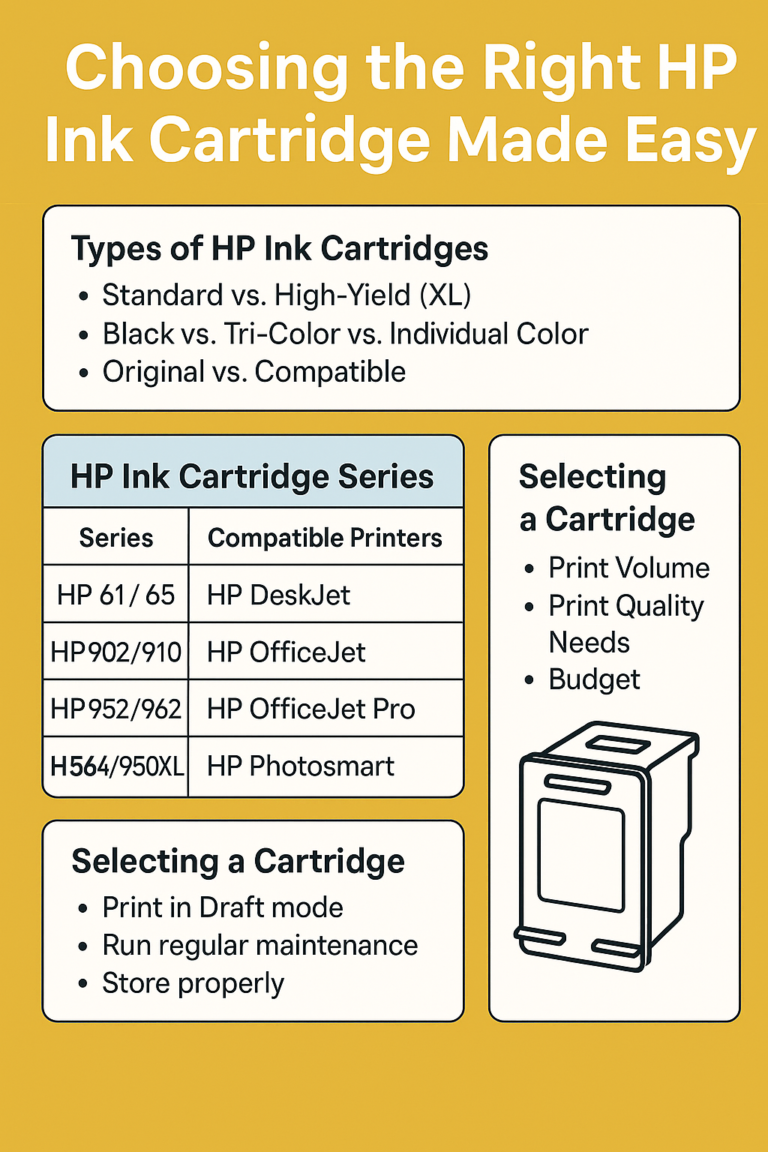Creative Ways to Maximize AirPrint Efficiency
AirPrint, Apple’s native wireless printing technology, offers a streamlined way to print from iPhones, iPads, and Macs without the need for additional drivers. While most people use AirPrint for quick, basic print jobs, few explore its full potential. With the right tools, network setup, and workflow strategies, AirPrint becomes more than just a convenience—it becomes a powerful printing companion for both home and business environments.
In this guide, we’ll uncover advanced AirPrint hacks, productivity boosters, and creative tips to unlock the full functionality of your AirPrint-compatible printer.
Quick Navigations
- 1 Understanding AirPrint: The Basics Before the Hacks
- 2 AirPrint Hacks to Elevate Your Printing Experience
- 2.1 1. Create One-Tap Printing Shortcuts Using Apple Shortcuts App
- 2.2 2. Print from Unsupported Apps or File Types Using “Open In…”
- 2.3 3. Use PDF Mode for Saving Instead of Printing (AirPrint Preview Trick)
- 2.4 4. Use “Pages per Sheet” on Mac to Save Paper
- 2.5 5. Enable Secure Print for Confidential Documents
- 3 AirPrint for Business: Enterprise-Grade Hacks
- 4 Maintenance & Optimization Hacks for AirPrint
Understanding AirPrint: The Basics Before the Hacks
Before diving into advanced tips, it’s important to understand how AirPrint works at a fundamental level.
What Is AirPrint?
AirPrint is a wireless printing technology developed by Apple that allows devices running iOS, iPadOS, and macOS to print over a Wi-Fi network without needing to install any drivers or software.
How It Works:
- Discovery: Uses Apple’s Bonjour protocol (mDNS) to find printers.
- Connection: Devices must be on the same local Wi-Fi network.
- Compatibility: Supported by most modern printers from brands like HP, Epson, Canon, and Brother.
AirPrint Hacks to Elevate Your Printing Experience
1. Create One-Tap Printing Shortcuts Using Apple Shortcuts App
For frequent print tasks, like invoices or shipping labels, reduce steps by automating the print flow with Apple’s Shortcuts app.
Example Workflow:
- Open Shortcuts.
- Create a new automation: “When file is added to iCloud Drive > Auto-print using AirPrint.”
- Add parameters like print in B/W or double-sided.
Pro Tip: Automate recurring tasks such as printing PDFs from a specific email or folder.
2. Print from Unsupported Apps or File Types Using “Open In…”
Not every app has a built-in print feature, but AirPrint can still be accessed using iOS’s “Share” or “Open In…” options.
Steps:
- Tap the file or image.
- Select Share > Open In > Files > Print.
- AirPrint will detect the printer automatically.
Hack: Convert unsupported formats (like ZIPs or markdown files) to PDF via Files, then print.
3. Use PDF Mode for Saving Instead of Printing (AirPrint Preview Trick)
Want to save ink or share a document instead of printing it? You can use the AirPrint interface to generate a PDF.
How-To:
- Tap Share > Print.
- In the print preview screen, use two-finger outward pinch gesture on the preview.
- Tap Share icon and choose Save to Files or Mail.
This hidden trick allows you to turn any printable content into a PDF with zero extra apps.
4. Use “Pages per Sheet” on Mac to Save Paper
On macOS, you can easily print multiple pages of a document on one sheet.
Steps on macOS:
- Open the document.
- Go to File > Print.
- Under Layout, select Pages per Sheet.
- Choose between 2, 4, 6, or 9 pages per sheet.
Use Case: Great for printing slides, lecture notes, or draft versions of documents.
5. Enable Secure Print for Confidential Documents
Many business-grade printers support secure AirPrint, which holds a document until the user enters a PIN at the printer.
Steps to Enable:
- Access the printer’s Embedded Web Server (EWS) via IP address.
- Navigate to Security > Secure Print.
- Set a user PIN or authentication requirement.
Actionable Tip: Use this in shared office environments to avoid exposing sensitive documents.
AirPrint for Business: Enterprise-Grade Hacks
AirPrint isn’t just for casual printing. With the right network and app setup, it’s capable of supporting teams, departments, and even schools.
6. Use Mobile Device Management (MDM) to Deploy AirPrint Settings
Using tools like Jamf, Mosyle, or Intune, admins can preconfigure AirPrint settings across thousands of devices.
Advantages:
- No user setup required
- Centralized printer management
- Minimized IT workload
Example: Preload office printers into employees’ iPads with correct IPs and print policies.
7. Enable AirPrint Over VPN or Remote Access
Out of the box, AirPrint only works on local networks. However, with the right configuration, you can enable AirPrint over a secure connection.
Solutions:
- Bonjour Gateway/mDNS Reflector: Enable cross-subnet discovery.
- ZeroTier or Tailscale VPN: Build a mesh network that keeps printers accessible anywhere.
- Third-party tools: Printopia Pro, PaperCut Mobility Print.
Hack: Use Raspberry Pi with CUPS and Avahi as a remote print relay for non-AirPrint printers.
8. Combine AirPrint with Cloud Drives for Smart Workflows
Cloud platforms like Dropbox, Google Drive, and OneDrive can be linked to AirPrint through iOS Files app for seamless document handling.
Workflow Example:
- Open Files app > Select a document in Dropbox > Share > Print.
- Add it to a “Quick Actions” shortcut for faster access.
9. Turn Any Printer Into an AirPrint Printer
If your printer doesn’t support AirPrint natively, you can still enable AirPrint using a workaround.
Options:
| Method | Description | Device |
|---|---|---|
| Printopia (Mac) | Turns Mac into an AirPrint server | macOS |
| O’Print (Windows) | Emulates AirPrint service on PC | Windows |
| CUPS + Avahi (Linux) | Creates an AirPrint-capable Linux server | Raspberry Pi |
Actionable Tip: Use a cheap Raspberry Pi to convert legacy printers into wireless AirPrint devices.
Maintenance & Optimization Hacks for AirPrint
10. Keep Firmware and Software Updated
Outdated printer firmware is a common cause of AirPrint issues.
- Visit the manufacturer’s support page.
- Download the latest firmware updates.
- Enable Auto Update if supported.
11. Use Static IPs for Reliable Discovery
AirPrint depends on consistent IP addresses. Dynamic IPs can lead to devices “disappearing.”
- Reserve the printer’s IP in your router settings.
- Avoid using guest networks for AirPrint.
Bonus Hack: Voice-Enabled AirPrint with Siri Shortcuts
Pair AirPrint with Siri Shortcuts to enable voice-controlled printing:
- “Hey Siri, print my grocery list.”
- “Hey Siri, print the latest invoice.”
Setup:
- Use Shortcuts app to create a print action linked to a document or folder.
- Add voice trigger via Siri.
Explore related guides to expand your wireless printing skills:
- Unleashing Hidden AirPrint Features
- Understanding AirPrint Security Risks
- How to Fix AirPrint Not Working on iOS or macOS
Conclusion
AirPrint is deceptively powerful. With a few creative tweaks, you can automate tasks, improve security, and customize workflows to suit your needs. Whether you’re a student printing lecture notes, a business managing remote devices, or a family sharing a single printer, these AirPrint hacks can drastically improve your printing experience.
From shortcut automations and duplex tricks to secure PIN releases and app integrations, the tools are already in your pocket—it’s time to unlock them.
Print smarter. Automate more. Master AirPrint today.