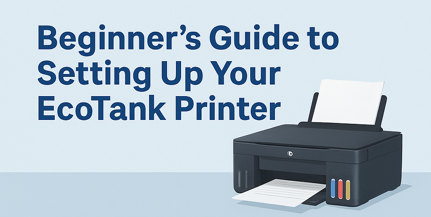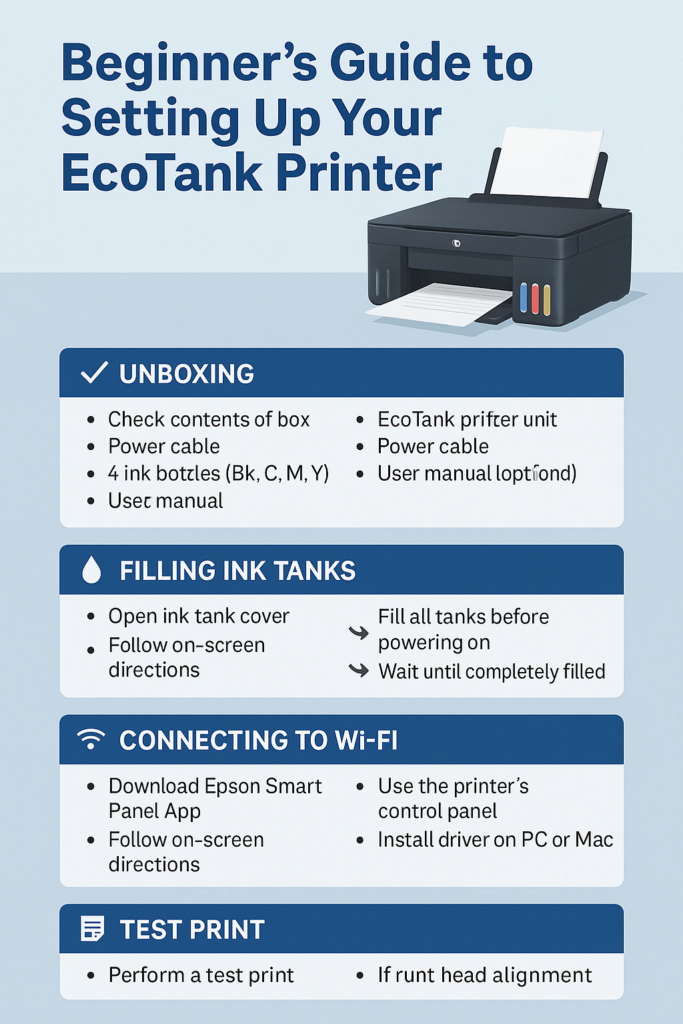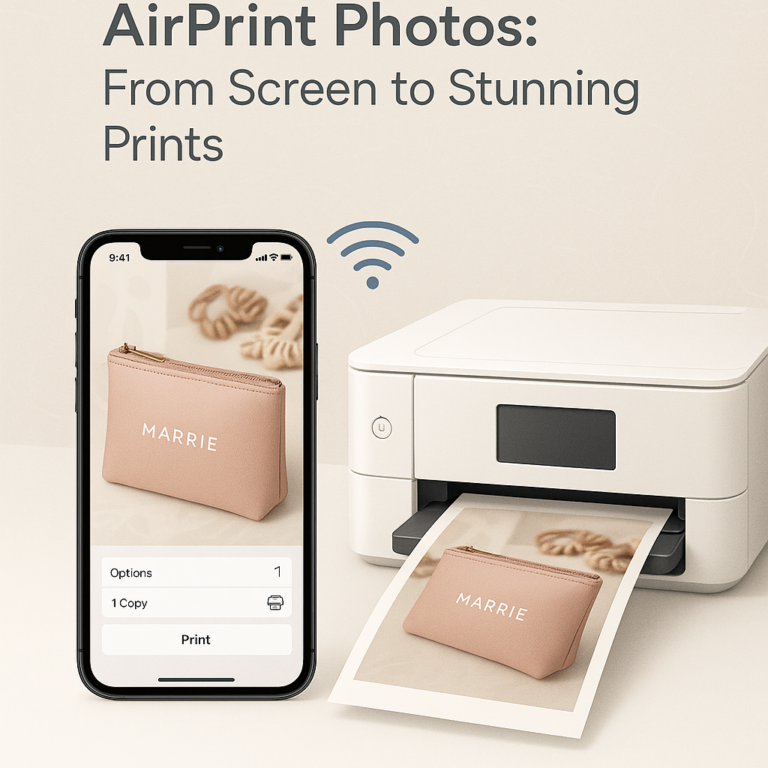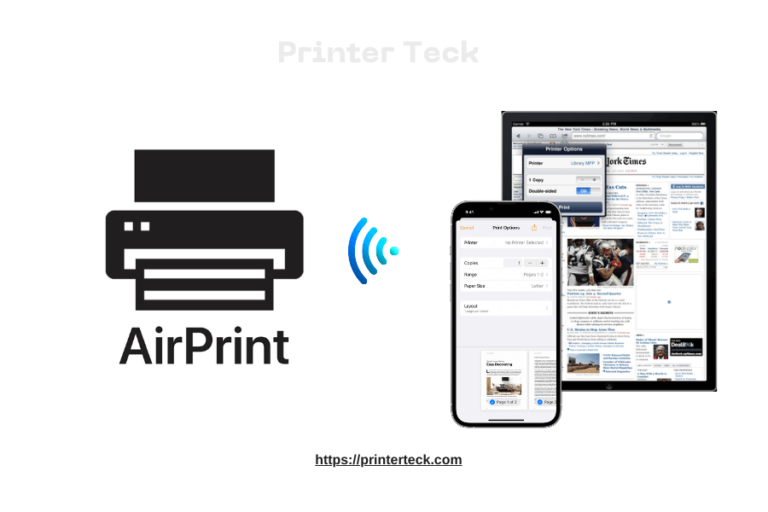Beginner’s Guide to Setting Up Your EcoTank Printer
EcoTank printers by Epson have revolutionized the way users handle ink, offering cartridge-free printing with high-capacity ink tanks. Whether you’re a student, remote worker, home office user, or small business owner, setting up your new Epson EcoTank printer properly is essential to maximize its lifespan and efficiency.
This beginner-friendly guide walks you through everything you need to know—from unboxing to wireless printing—ensuring a seamless first-time setup of your EcoTank printer.
Quick Navigations
- 1 What Is an EcoTank Printer?
- 2 Step-by-Step Setup Guide
- 2.1 1. Unboxing and Inventory Check
- 2.2 2. Positioning the Printer
- 2.3 3. Filling the Ink Tanks (Cartridge-Free)
- 2.4 4. Power On and Initial Ink Charging
- 2.5 5. Loading Paper
- 2.6 6. Installing the Epson Smart Panel App
- 2.7 7. Connecting to Wi-Fi
- 2.8 8. Driver Installation on PC/Mac
- 2.9 9. Test Print & Alignment
- 3 Optional Features to Explore
- 4 Common Setup Issues & Fixes
- 5 Maintenance Tips for Longevity
- 6 Who Is an EcoTank Best For?
What Is an EcoTank Printer?
EcoTank printers are a line of inkjet printers developed by Epson that use refillable ink tanks instead of traditional cartridges. These tanks are transparent, allowing you to monitor ink levels easily.
Key Benefits of EcoTank Printers:
- Up to 2 years of ink included
- Extremely low cost-per-page
- Eco-friendly (less plastic waste)
- High page yields (some models print up to 7,500 pages black and 6,000 pages color)
Popular models include:
- Epson EcoTank ET-2800
- Epson EcoTank ET-3850
- Epson EcoTank ET-4850
- Epson EcoTank ET-15000
Step-by-Step Setup Guide
1. Unboxing and Inventory Check
Before starting, confirm you have all the essentials inside the box:
- EcoTank printer unit
- Power cable
- User manual & installation disc (optional)
- Ink bottles (Black, Cyan, Magenta, Yellow)
- Setup guide (Quick Start sheet)
📦 Tip: Keep the box in case you need to transport the printer later.
2. Positioning the Printer
Choose a flat, stable surface near a power outlet and Wi-Fi router. Ensure proper ventilation and keep the printer away from direct sunlight and high-humidity areas.
✅ Make sure the paper tray has enough clearance to open and load paper comfortably.
3. Filling the Ink Tanks (Cartridge-Free)
This is a key step that makes EcoTank printers unique.
Instructions:
- Open the ink tank cover.
- Remove the cap from the black ink tank.
- Take the black ink bottle, open it, and align it with the black tank’s nozzle.
- The bottle will auto-fill without squeezing. Wait until it stops.
- Repeat for Cyan, Magenta, and Yellow.
- Close all tank caps securely.
📌 Important: Do not power on the printer until all tanks are filled.
4. Power On and Initial Ink Charging
Once ink is loaded:
- Plug the power cable into the wall.
- Press the Power button to turn on the printer.
- The printer will begin charging ink, which can take 10–15 minutes.
📍 Don’t interrupt the process! Let the printer finish on its own.
5. Loading Paper
- Slide out the rear or bottom paper tray.
- Adjust the guides to your paper size (e.g., A4, Letter).
- Insert 15–20 sheets of plain paper (avoid overloading).
- Adjust guides snugly but not too tight.
6. Installing the Epson Smart Panel App
For easy setup and printing from your smartphone or tablet, download the Epson Smart Panel App from the App Store or Google Play.
This app allows:
- Wireless setup
- Ink level monitoring
- Firmware updates
- Scanning & printing from mobile devices
📲 You can also connect directly to your PC or Mac if preferred.
7. Connecting to Wi-Fi
Wi-Fi setup is crucial for wireless AirPrint and cloud printing.
Option 1: Using Epson Smart Panel App (Recommended)
- Open the app and select Set up a new product.
- Follow the on-screen steps to connect your printer to your home Wi-Fi network.
Option 2: Manual Setup via Control Panel
- Navigate to Settings > Wi-Fi Setup > Wi-Fi Recommended.
- Select your network and enter the password.
📡 Ensure your mobile device and printer are on the same Wi-Fi network.
8. Driver Installation on PC/Mac
If you’re using a computer, go to https://epson.com/support and download the driver/software for your printer model.
Installation steps:
- Choose your OS (Windows/macOS)
- Download the driver
- Follow prompts to install and connect
You may also use the setup CD if provided.
9. Test Print & Alignment
- Use the app or printer control panel to print a test page.
- If text or colors are misaligned, run Print Head Alignment from the settings menu.
This ensures sharp text and smooth color gradients.
Optional Features to Explore
✅ AirPrint Setup (For Apple Users)
EcoTank printers support AirPrint, allowing wireless printing from iPhones, iPads, and Macs with no driver installation needed.
- Ensure both devices are on the same network.
- Tap Share > Print > Select Printer (EcoTank)
✅ Google Cloud Print (Android/Chromebook)
Though Google Cloud Print is deprecated, you can still print via:
- Epson iPrint App
- Wi-Fi Direct or email print
✅ Voice-Activated Printing
Some models support Alexa and Google Assistant.
Example:
“Alexa, print my to-do list.”
Common Setup Issues & Fixes
| Problem | Solution |
|---|---|
| Printer not found on Wi-Fi | Check if you’re on 2.4 GHz (not 5 GHz) |
| Air bubbles in ink tank | Wait 15 mins before printing after refill |
| Poor print quality | Run Print Head Cleaning from settings |
| App not detecting printer | Ensure Bluetooth is ON during app setup |
| Alignment issues | Use built-in alignment tool via control panel |
Maintenance Tips for Longevity
- Turn off the printer properly to prevent ink drying.
- Print a test page weekly if unused for a long time.
- Use genuine Epson inks or verified 3rd party brands.
- Keep the firmware updated via the Epson Smart Panel App.
- Store ink bottles upright and away from heat/sunlight.
Who Is an EcoTank Best For?
| User Type | Recommended Model |
|---|---|
| Students | Epson ET-2800 or ET-2850 |
| Home Office Workers | Epson ET-3850 |
| Small Business | Epson ET-4850 or ET-15000 |
| Frequent Color Printing | Epson ET-8550 (photo-focused) |
Where to Buy
Popular US retailers offering EcoTank printers include:
- Amazon
- Best Buy
- Staples
- Office Depot
- Epson Official Store
💡 Watch for bundle deals that include ink refills or extended warranties.
Final Thoughts
Setting up your EcoTank printer doesn’t have to be daunting. With its intuitive design, wireless support, and low maintenance, this is one of the smartest printing investments you can make—especially for households and offices aiming to cut long-term ink costs.
Once set up, you’ll enjoy crisp prints, huge page yields, and eco-friendly convenience—all without the hassle of cartridges.