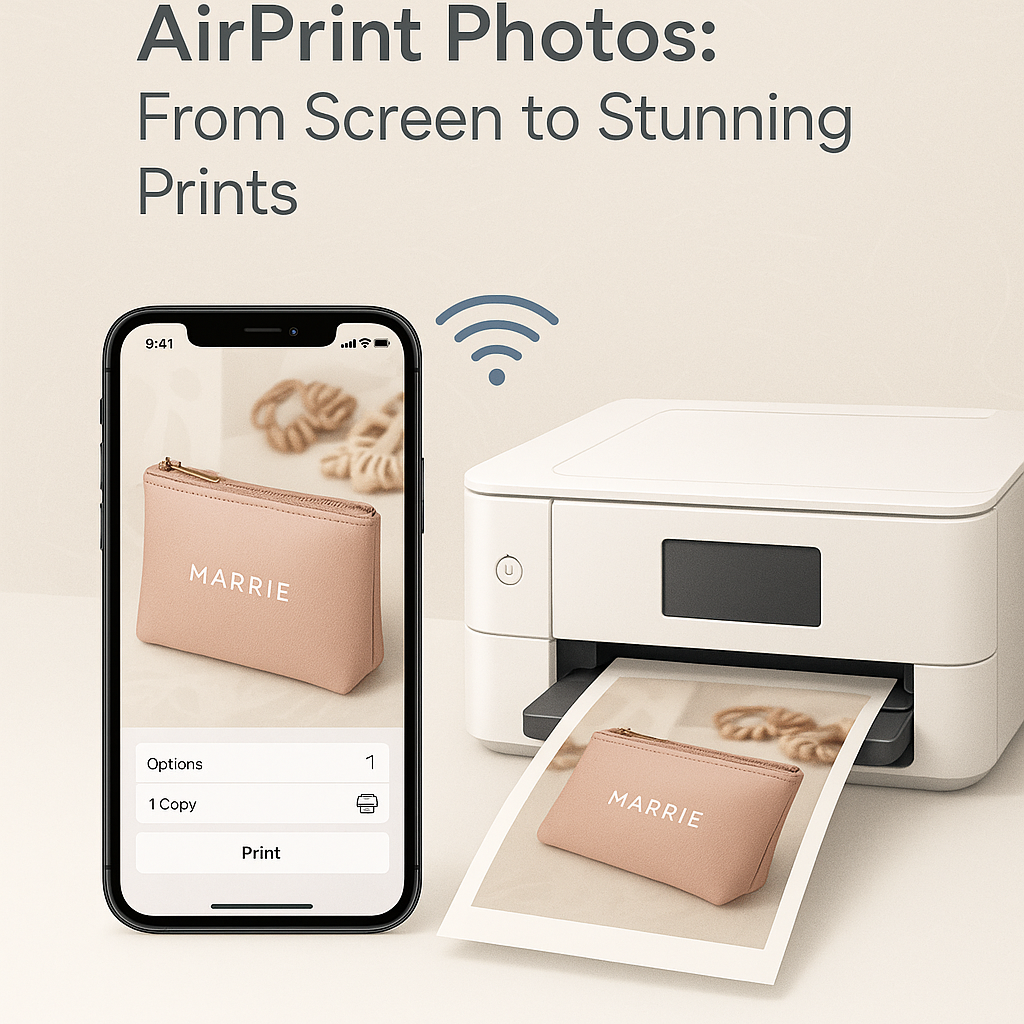AirPrint Photos: From Screen to Stunning Prints
In an age dominated by digital photography, most memories live on screens—shared, liked, and stored in virtual albums. But there’s something timeless about holding a printed photo in your hands. Whether it’s a snapshot of your child’s first steps or a vacation sunset, a physical photo carries emotional weight. Thanks to AirPrint, Apple’s seamless wireless printing protocol, turning digital memories into tangible keepsakes has never been easier.
Forget about connecting cables or downloading software. AirPrint transforms your iPhone, iPad, or Mac into a powerful mobile printing station, enabling high-quality photo prints with just a few taps.
Quick Navigations
- 1 1. What is AirPrint and How Does It Work?
- 2 2. Why Use AirPrint for Photo Printing?
- 3 3. What You Need to Start Printing Photos with AirPrint
- 4 4. How to Print Photos Using AirPrint on iPhone or iPad
- 5 5. Optimizing Photo Quality Before Printing
- 6 6. Choosing the Right Photo Paper for AirPrint
- 7 7. Borderless Printing: How to Achieve a Professional Finish
- 8 8. Troubleshooting Common AirPrint Photo Issues
- 9 9. AirPrint Alternatives for iPhone Photo Printing
- 10 10. AirPrint-Compatible Printers Perfect for Photo Enthusiasts
- 11 11. Beyond Home Printing: Creative Uses for Photo Prints
- 12 12. Sustainability Tips for Eco-Friendly Printing
- 13 Turn Digital Moments into Timeless Keepsakes
1. What is AirPrint and How Does It Work?
AirPrint is a driverless wireless printing technology developed by Apple, designed to work natively with iOS and macOS devices. It requires no third-party apps or drivers, making it ideal for casual photographers and creative professionals alike.
How It Works: Behind the Scenes
- Bonjour Protocol: Automatically detects compatible printers on your Wi-Fi network.
- IPP (Internet Printing Protocol): Sends the print job wirelessly with support for color profiles and paper types.
- No Installation Needed: iPhone or iPad users can print directly from the Photos app, Safari, Mail, and many third-party photo editors.
2. Why Use AirPrint for Photo Printing?
Seamless Integration
AirPrint works directly from your Apple device’s native apps. You don’t need to install clunky software or deal with complicated drivers.
Speed and Simplicity
- Tap, select, and print in seconds.
- Perfect for spontaneous moments when you want an instant keepsake.
Compatibility
Supports thousands of AirPrint-enabled printers from top brands like:
- Canon (PIXMA Series)
- Epson (Expression Photo & EcoTank)
- HP (ENVY, Tango, OfficeJet)
High-Quality Results
AirPrint supports advanced photo settings, including:
- Borderless printing
- High-resolution output
- Media-specific adjustments (glossy, matte, photo paper)
3. What You Need to Start Printing Photos with AirPrint
To get started with AirPrint photo printing, you’ll need:
Essential Requirements
| Requirement | Details |
|---|---|
| Apple Device | iPhone (iOS 4.2+), iPad, or Mac (macOS 10.7+) |
| AirPrint-Compatible Printer | Check support on Apple’s official list |
| Wi-Fi Connection | Same network for both printer and device |
| Photo Paper | Glossy, matte, or luster for best results |
Recommended Accessories
- Paper Tray for 4×6 Prints
- Color Ink Refills or Toner
- Cleaning Kit for Nozzles
4. How to Print Photos Using AirPrint on iPhone or iPad
Printing a photo with AirPrint is fast and effortless. Here’s a detailed guide:
Step-by-Step Instructions
- Open the Photos App.
- Select the image you want to print.
- Tap the Share icon (box with arrow).
- Scroll down and tap Print.
- Choose an AirPrint-enabled printer.
- Adjust print settings:
- Number of copies
- Paper size
- Borderless or standard
- Tap Print in the upper-right corner.
Pro Tip
For best quality, use high-resolution original files and ensure your printer supports photo-specific paper types.
5. Optimizing Photo Quality Before Printing
Even the best printers need well-prepared images for stunning results.
Before You Print, Do This:
- Check Resolution: Minimum 300 DPI for crisp detail.
- Edit in a Photo App: Adjust brightness, contrast, and color balance.
- Use Native Aspect Ratios: Match the aspect ratio to your print size (4:3 for 4×6, 3:2 for 5×7).
Recommended Photo Editing Apps
- Snapseed
- Lightroom Mobile
- VSCO
- Pixelmator Photo
6. Choosing the Right Photo Paper for AirPrint
Choosing the correct paper stock makes a dramatic difference in print quality.
Comparison Table: Photo Paper Types
| Paper Type | Finish | Best For |
|---|---|---|
| Glossy | Shiny, vibrant colors | Portraits, nature shots |
| Matte | Soft finish, no glare | Black & white, vintage edits |
| Luster/Satin | Semi-gloss | Professional prints, studio use |
| Premium Photo Paper | Enhanced coating | High-resolution, archival prints |
Tips
- Always match paper type in your print settings.
- Store photo paper in a dry, cool place to prevent curling or yellowing.
7. Borderless Printing: How to Achieve a Professional Finish
Borderless photo printing eliminates white margins and gives your prints a studio-quality look.
How to Enable Borderless Printing
- In the Print Options, look for Paper Size or Layout.
- Choose Borderless 4×6, 5×7, or A4 depending on your paper.
- Make sure your printer model supports this feature.
Note: Borderless printing may use more ink—ensure cartridges are full before starting a large batch.
8. Troubleshooting Common AirPrint Photo Issues
Even the smoothest workflows can run into hiccups. Here’s how to fix them:
Blurry Prints
- Check the resolution of the photo.
- Use premium paper to reduce ink bleed.
Printer Not Found
- Make sure both devices are on the same Wi-Fi network.
- Restart router and printer.
- Update printer firmware.
Incorrect Colors
- Calibrate screen for color accuracy.
- Use branded ink or toner for best results.
9. AirPrint Alternatives for iPhone Photo Printing
AirPrint is robust, but there are other mobile photo printing options for iOS users.
Popular Alternatives
| Method | Description |
|---|---|
| HP Smart App | Advanced editing and remote printing features |
| Canon PRINT | Great for custom photo layouts |
| Epson iPrint | Supports cloud storage and Wi-Fi Direct |
| Third-Party Apps | Shutterfly, FreePrints, Snapfish for delivery-based prints |
10. AirPrint-Compatible Printers Perfect for Photo Enthusiasts
Top 2025 Models for Photo Printing
| Model | Brand | Type | Key Features |
|---|---|---|---|
| Canon PIXMA TS9120 | Canon | All-in-One | Borderless 4×6 prints |
| HP ENVY Inspire 7955e | HP | All-in-One | Built-in photo tray |
| Epson Expression Premium XP-7100 | Epson | Photo All-in-One | 5-color ink for vivid images |
| Canon SELPHY CP1500 | Canon | Compact | Dye-sublimation photo prints |
Pro Tip: Always check for AirPrint support when buying a new printer.
11. Beyond Home Printing: Creative Uses for Photo Prints
Once you’ve printed your photos, get creative!
Fun Photo Print Projects
- Scrapbooks & Memory Books
- Wall Collages & Mood Boards
- Thank You Cards & Invitations
- Framed Prints & Gifts
- Photo Calendars
Craft Tools You May Need
- Trimmers and cutters
- Adhesive glue dots
- Archival-safe storage
12. Sustainability Tips for Eco-Friendly Printing
Photo printing doesn’t have to harm the planet.
Eco-Smart Printing Tips
- Use FSC-certified or recycled photo paper.
- Choose ink-efficient printer models.
- Recycle used ink cartridges via manufacturer programs.
- Print only what you need—go digital when possible.
Turn Digital Moments into Timeless Keepsakes
AirPrint bridges the gap between screen and reality. With just a few taps, it empowers users to transform digital snapshots into tangible, lasting mementos. Whether you’re printing a travel photo, a child’s drawing, or a professional headshot, AirPrint makes the process elegant, intuitive, and gratifying.
Take control of your photo printing journey. Keep your favorite memories alive—on paper.