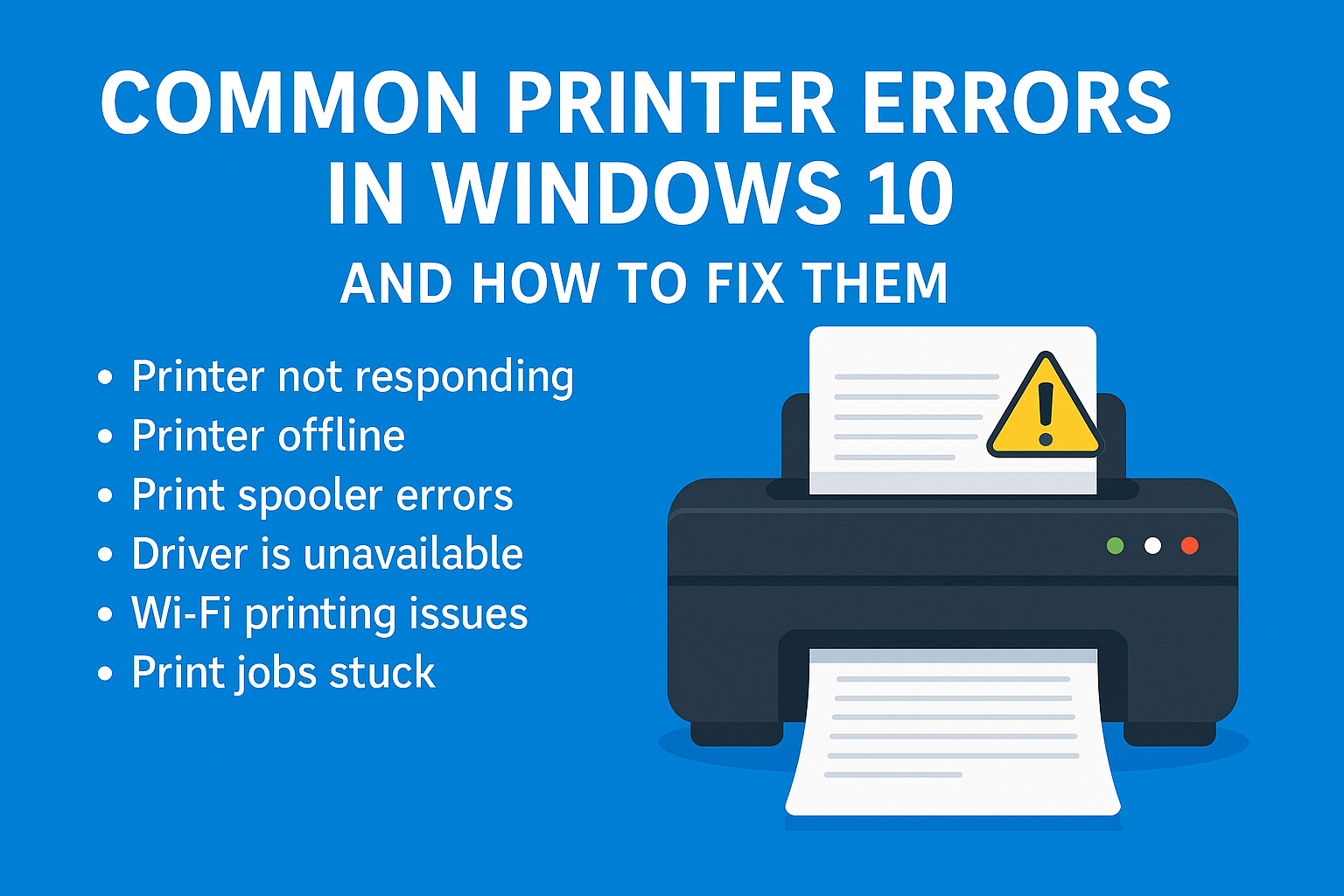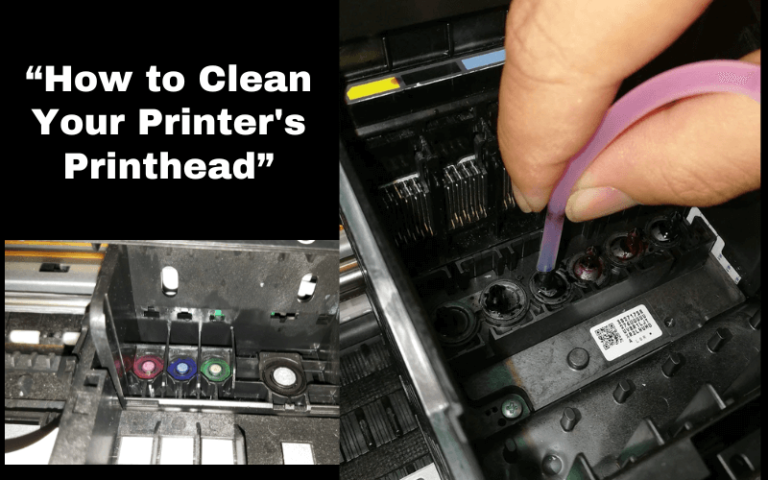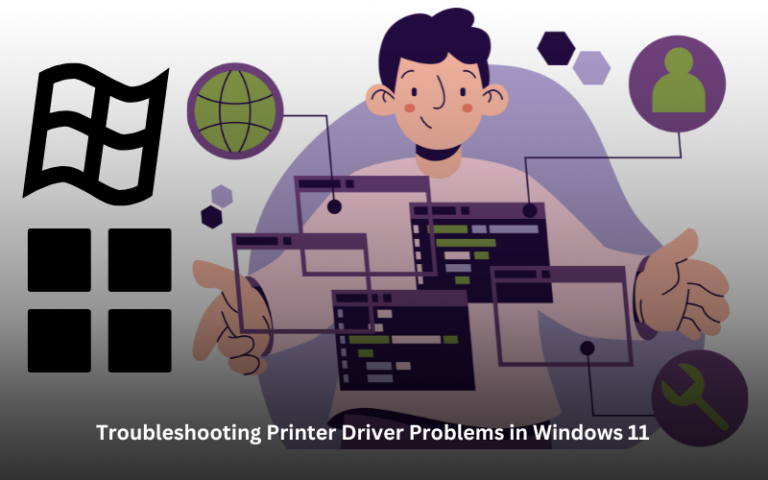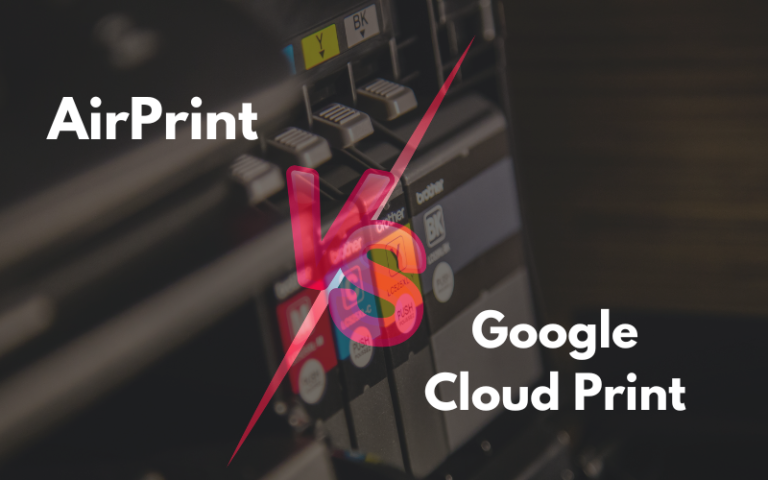Common Printer Errors in Windows 10 and How to Fix Them
In today’s work-from-home and hybrid work era, printers remain essential tools for both home and office users. Yet, printer errors—especially on Windows 10—can be frustrating and time-consuming. From unresponsive devices to spooler issues and outdated drivers, these problems often arise with little warning.
This guide walks through common printer errors in Windows 10 and how to fix them effectively, ensuring minimal downtime and stress.
Quick Navigations
- 1 1. Printer Not Responding
- 2 2. Printer Offline
- 3 3. Print Spooler Service Errors
- 4 4. Driver Is Unavailable
- 5 5. Cannot Print via Wi-Fi
- 6 6. Stuck Print Job
- 7 7. “Paper Jam” Message—But No Jam
- 8 8. “Out of Ink” Even with New Cartridges
- 9 9. Error 0x00000709 (Default Printer Cannot Be Set)
- 10 10. “Print to PDF” Not Working
- 11 Quick Troubleshooting Table
- 12 Preventive Tips to Avoid Printer Errors
1. Printer Not Responding
One of the most common errors users face is the dreaded “Printer Not Responding” message. This usually appears when Windows cannot communicate with your printer.
Causes:
- Loose or disconnected cables
- Printer offline
- Corrupted driver
- Network connectivity issues
Solutions:
- Check USB or network cable connections
- Ensure the printer is turned on and connected to the same Wi-Fi as your PC
- Right-click your printer in Devices and Printers → Set as Default
- Restart Print Spooler:
Services > Print Spooler > Restart
2. Printer Offline
Even when your printer is powered and connected, Windows may report it as offline.
Causes:
- Sleep mode enabled on the printer
- Connectivity dropped
- Windows stuck in offline status
Fix:
- Go to Settings > Devices > Printers & Scanners
- Select your printer > Open Queue
- In the queue window:
Printer > Uncheck “Use Printer Offline”
💡 Also, power cycle both printer and router for network refresh.
3. Print Spooler Service Errors
The print spooler handles print jobs sent from your computer to the printer. If it crashes or hangs, nothing will print.
Error message:
“The print spooler service is not running.”
How to Fix:
- Press
Win + R→ typeservices.msc - Find Print Spooler → Right-click → Restart
- If problems persist:
- Right-click > Properties
- Set Startup Type to Automatic
🛠️ You may also need to clear spooler files:
Navigate to C:\Windows\System32\spool\PRINTERS and delete all files inside.
Seeing “Driver is unavailable” under your printer’s name?
Explanation:
This means Windows 10 cannot find or use the correct driver for your device.
Solution:
- Visit the manufacturer’s official support website
- Download the latest Windows 10-compatible driver
- Install manually or use the device’s software CD
Alternatively:
- Go to Device Manager > Printers > Right-click > Update Driver
📌 Pro tip: Use HP Smart, Epson Software Updater, or Canon Easy-PhotoPrint tools for automatic driver updates.
5. Cannot Print via Wi-Fi
Wireless printers are convenient, but network errors are common.
Reasons:
- Printer not connected to same network
- Firewall blocking communication
- IP address conflict
Troubleshooting Steps:
- Print a Network Configuration Page from the printer menu to confirm IP
- Go to Settings > Devices > Printers
→ Remove printer > Re-add using IP Address - Ensure router firmware is up to date
- Temporarily disable firewall to test connection
6. Stuck Print Job
Print jobs may get stuck in the queue, preventing any new documents from printing.
Fix:
- Go to Control Panel > Devices and Printers
- Double-click your printer to open the queue
- Right-click and Cancel all documents
- If unsuccessful:
- Stop Print Spooler service
- Delete files in spool folder (
C:\Windows\System32\spool\PRINTERS) - Restart Print Spooler
7. “Paper Jam” Message—But No Jam
Sometimes Windows throws a “paper jam” error even when there’s nothing blocking the rollers.
Possible Reasons:
- Misaligned paper
- Dust or debris inside rollers
- Residual memory from previous jam
What to Do:
- Power off the printer
- Open all trays and inspect carefully
- Remove and reload paper stack neatly
- Reset printer by unplugging for 60 seconds
8. “Out of Ink” Even with New Cartridges
This issue is commonly seen in both HP and Canon printers after cartridge replacement.
Causes:
- Cartridge chip not read correctly
- Driver fails to reset ink levels
- Third-party cartridges not recognized
Fixes:
- Reinstall cartridges with printer turned off
- Use OEM cartridges for testing
- Reset ink levels from the printer control panel or app
- Run maintenance tools like “Clean Ink System”
9. Error 0x00000709 (Default Printer Cannot Be Set)
This registry-related error prevents Windows 10 from setting a printer as default.
How to Fix:
- Open Registry Editor:
Win + R > regedit - Navigate to:
HKEY_CURRENT_USER\Software\Microsoft\Windows NT\CurrentVersion\Windows - Right-click Device key → Permissions
- Grant Full Control to your user account
- Restart PC and try setting default again
⚠️ Back up the registry before making changes.
10. “Print to PDF” Not Working
Sometimes the Microsoft Print to PDF function stops responding.
Solution:
- Go to Control Panel > Programs > Turn Windows Features On or Off
- Uncheck Microsoft Print to PDF
- Restart, then re-enable it
🖨️ Also ensure there’s a valid path or folder where the PDF can be saved.
Quick Troubleshooting Table
| Error | Quick Fix |
|---|---|
| Printer Not Responding | Restart spooler, check cables |
| Offline Printer | Disable “Use Printer Offline” |
| Driver Unavailable | Download from official site |
| Print Jobs Stuck | Clear spooler folder |
| Paper Jam (False) | Reboot and reload paper |
| Wi-Fi Issue | Use IP to reconnect |
| PDF Not Saving | Re-enable Windows feature |
Preventive Tips to Avoid Printer Errors
| Action | Benefit |
|---|---|
| Keep printer firmware up to date | Prevents software conflicts |
| Use OEM drivers and tools | Ensures compatibility |
| Print test page weekly | Keeps nozzles and rollers active |
| Regularly clean your printer | Avoids debris-caused jams |
| Monitor ink levels | Prevents sudden print stops |
Recommended Tools
- HP Print and Scan Doctor – Auto-diagnoses HP printer issues
- Epson Software Updater – Keeps firmware and drivers current
- Canon IJ Network Tool – Manages Canon printer networks
- Windows Troubleshooter – Built-in printer diagnostic tool
- Driver Booster (IObit) – Optional third-party driver updater
Final Thoughts
Windows 10 offers robust printing support, but it’s not immune to common glitches. Thankfully, most printer errors—from network issues to driver conflicts—can be resolved with a few precise steps.
Understanding how to troubleshoot these problems not only saves you time but also ensures smoother, more productive workflows whether you’re printing documents, labels, reports, or family photos.